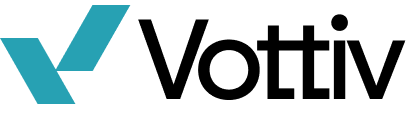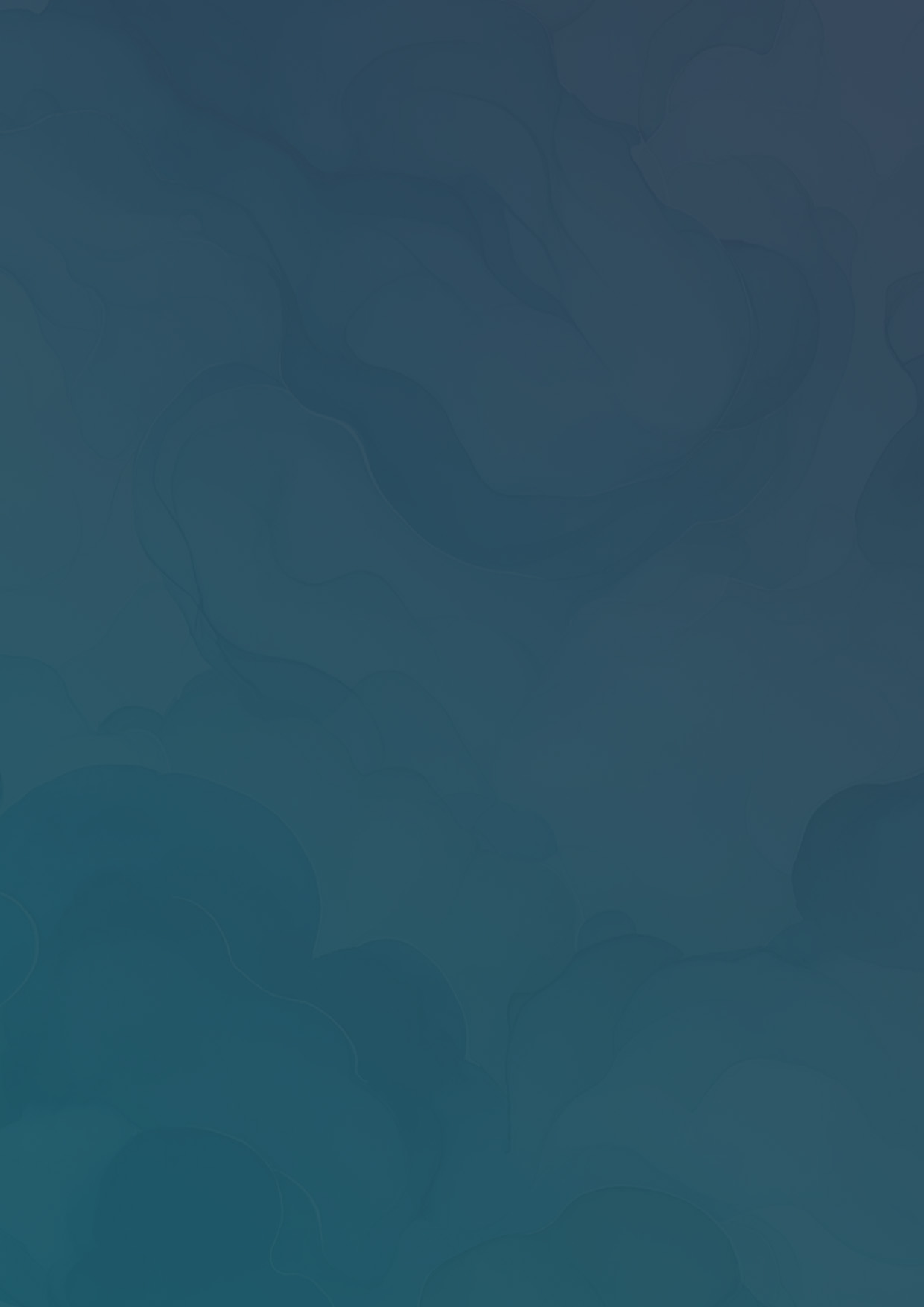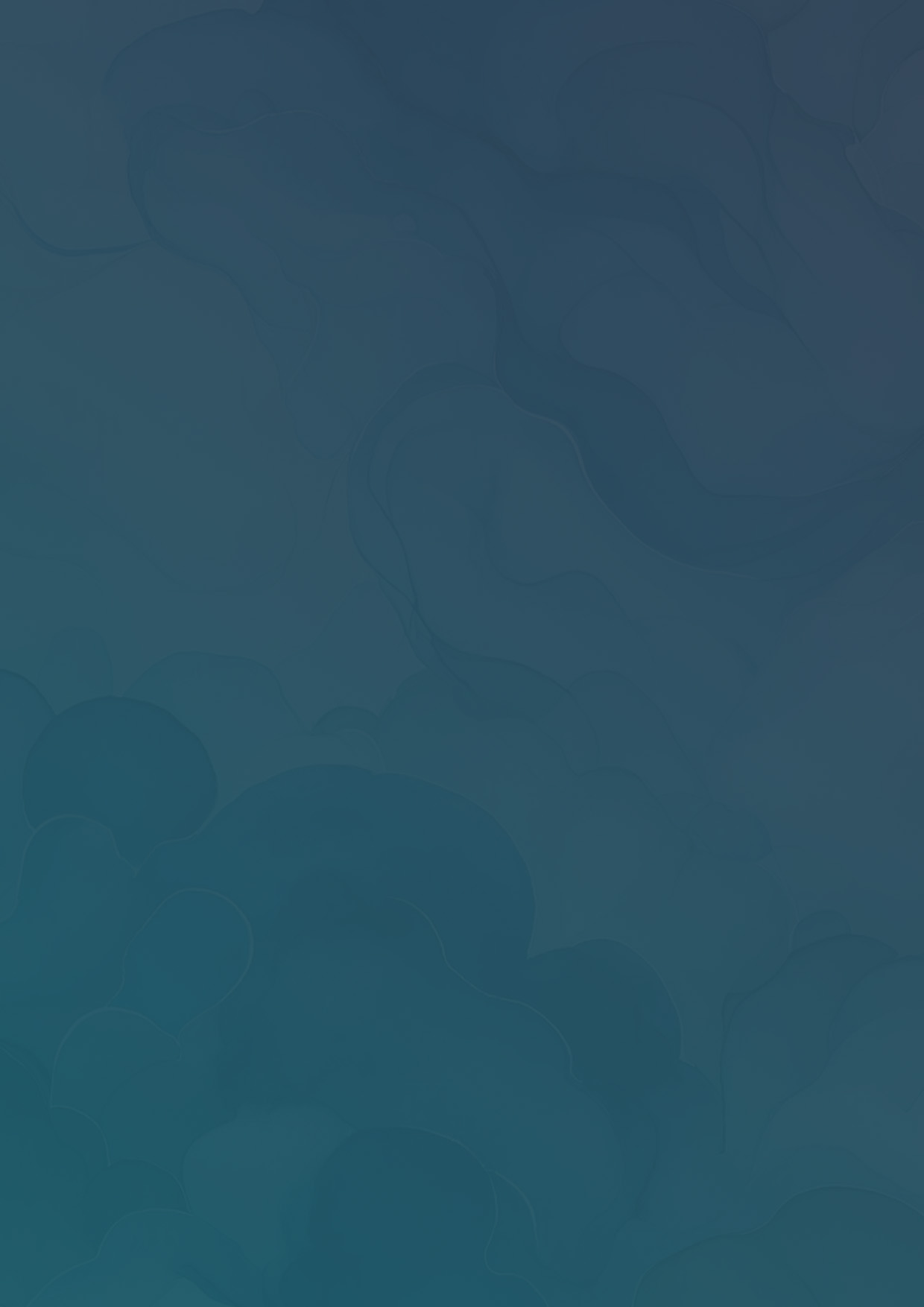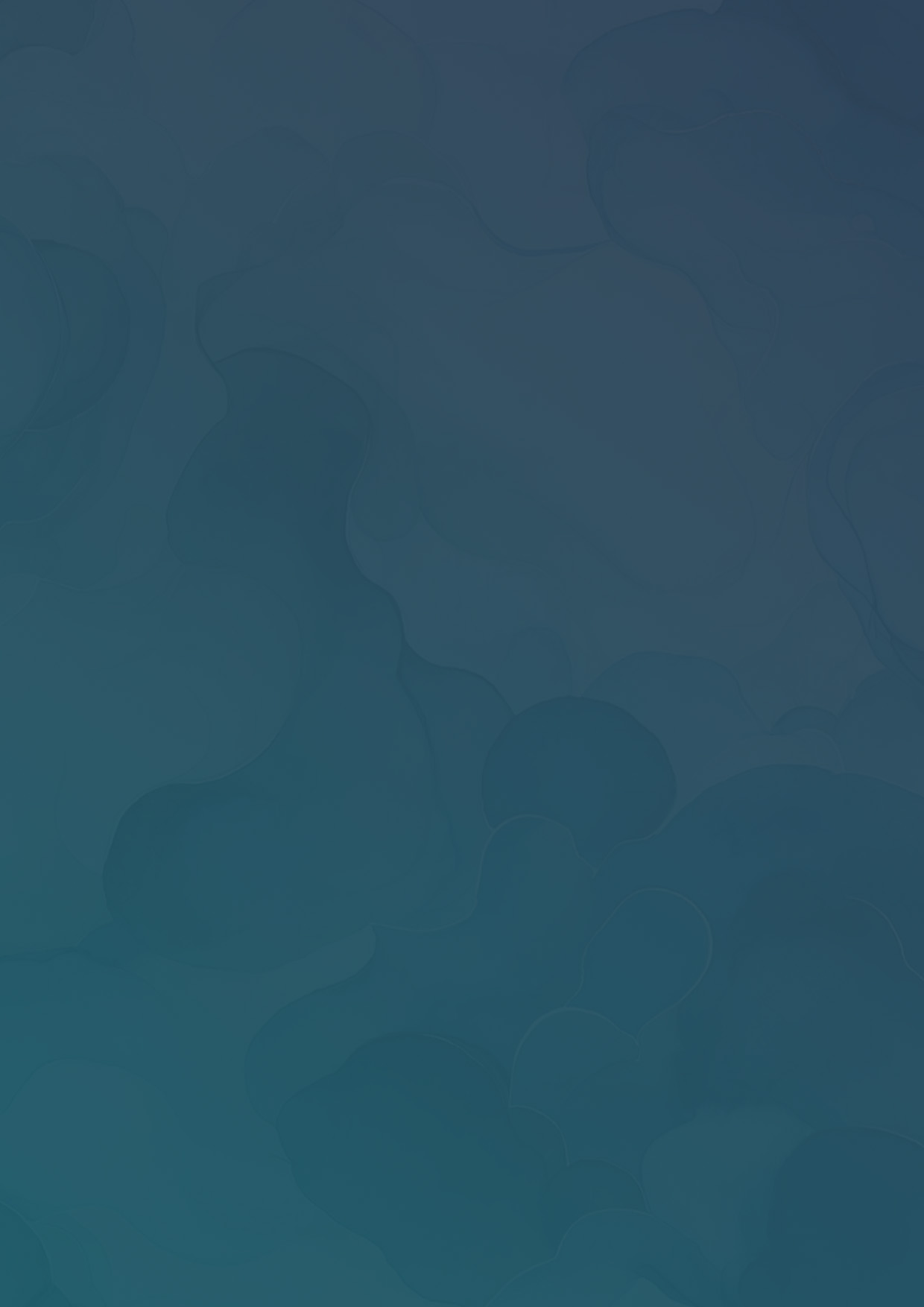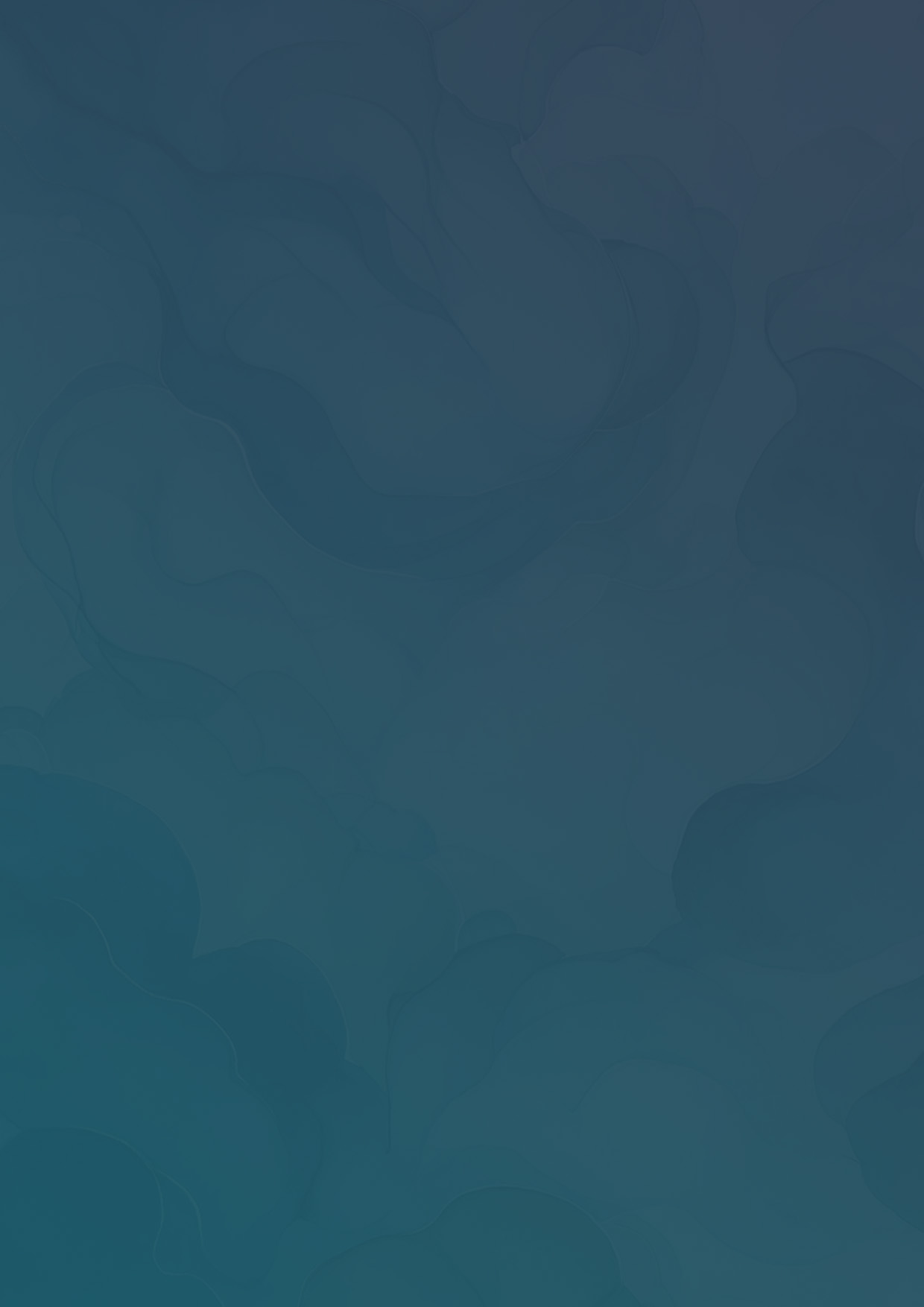Canvassing with the Canvasser Walk App
Learn how to use the Vottiv Canvasser app in the field.
Vottiv's unique Canvasser walk app is fast and easy to set up for both campaigns and canvassers. The app can be access in one of two ways:
- If you were given a link, click the link to open the Canvasser App. This will automatically open the app and add the canvass to your dashboard after you create a profile.
- If the campaign gave you a 6 digit canvass code, then navigate to vottiv.app, create a profile, and enter the 6 digit canvass code.
Bookmark the app
Our Canvasser App uses special technology to enable you to use it just like a normal app on your phone, but without needing to go through the app store. Follow the instructions to add the app to your home screen. This will enable it to work offline and give you a better canvassing experience.

Share your location
The Canvasser app requires your precise location to find the nearest addresses to you. Tap Share your location to allow location permissions. If you're having trouble, click the Having trouble sharing your location? button for additional instructions. You may need to fully close and restart the app after changing permissions.

Your Dashboard
Once you've added a canvass, it will show up here on your dashboard. Tap it and click start canvassing to open the canvass, or tap Add new canvass to add a new canvass with a canvass code.

Select a route
Canvasses are divided into walkable sections called Canvass Routes. To open the map and get started, select a route from the list. Routes assigned to you will appear at the top, while all available routes will be listed below, sorted by distance from your current location.

Start canvassing
The first time you start the canvasser, it will give you a short tutorial on what the symbols on the map mean. Each dot signifies a household, and the buildings represents apartment buildings or other dense multi-family housing.
- Purple dots represent households that have not yet been visited.
- Black dots represent households that were marked as not home.
- Red dots represent households that were marked as declined, unsafe, or otherwise inaccessible.
- Light grey dots represent households that have been visited and marked as complete.
The blue line is the Canvass Route – The most optimal way to visit all homes in this area.

At the door
Select an address to get additional information about the household. You can see the number of people at the household and the distance to the household below the address. Clicking these buttons will open Google Maps navigation, or show you details on the registered voters in the household, respectively.
Selecting the Open canvass button will bring up the main canvassing interface.
You also have access to 4 quick actions to mark the house as not home, declined, complete, or inaccessible.

Working with a team
Working with a team is easy. You'll receive real-time, instant updates from other canvassers on your device whenever they take an action on a home. You can also see their locations updated in real-time signified by an orange dot and their name on the map.
Canvassing Offline
Does the canvasser work offline? Yes! When you add a canvass, it automatically loads all data necessary for you to work offline. If you enter areas where you don't have cell service, the canvasser will save your work and upload it all when you get back online.