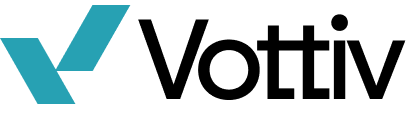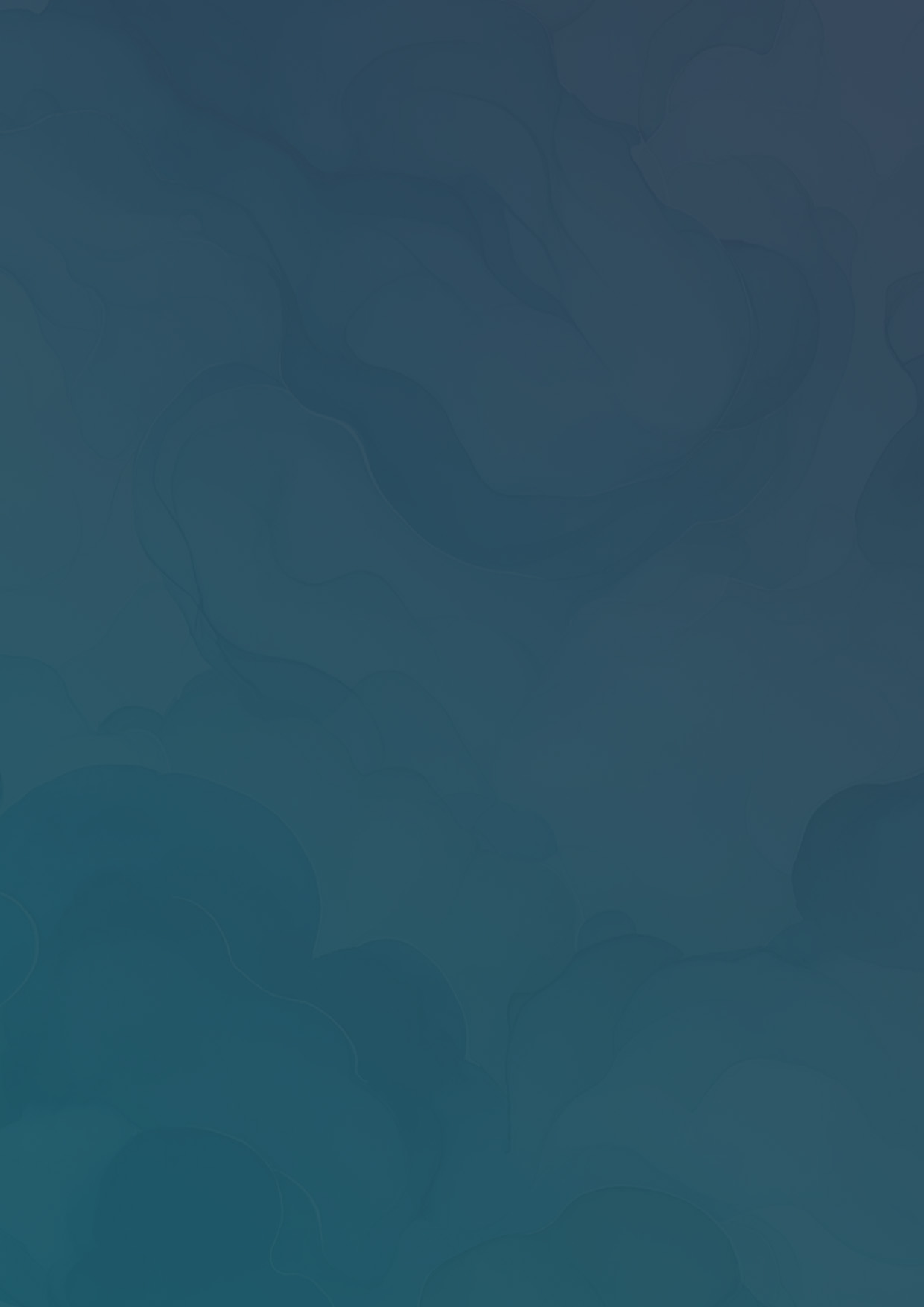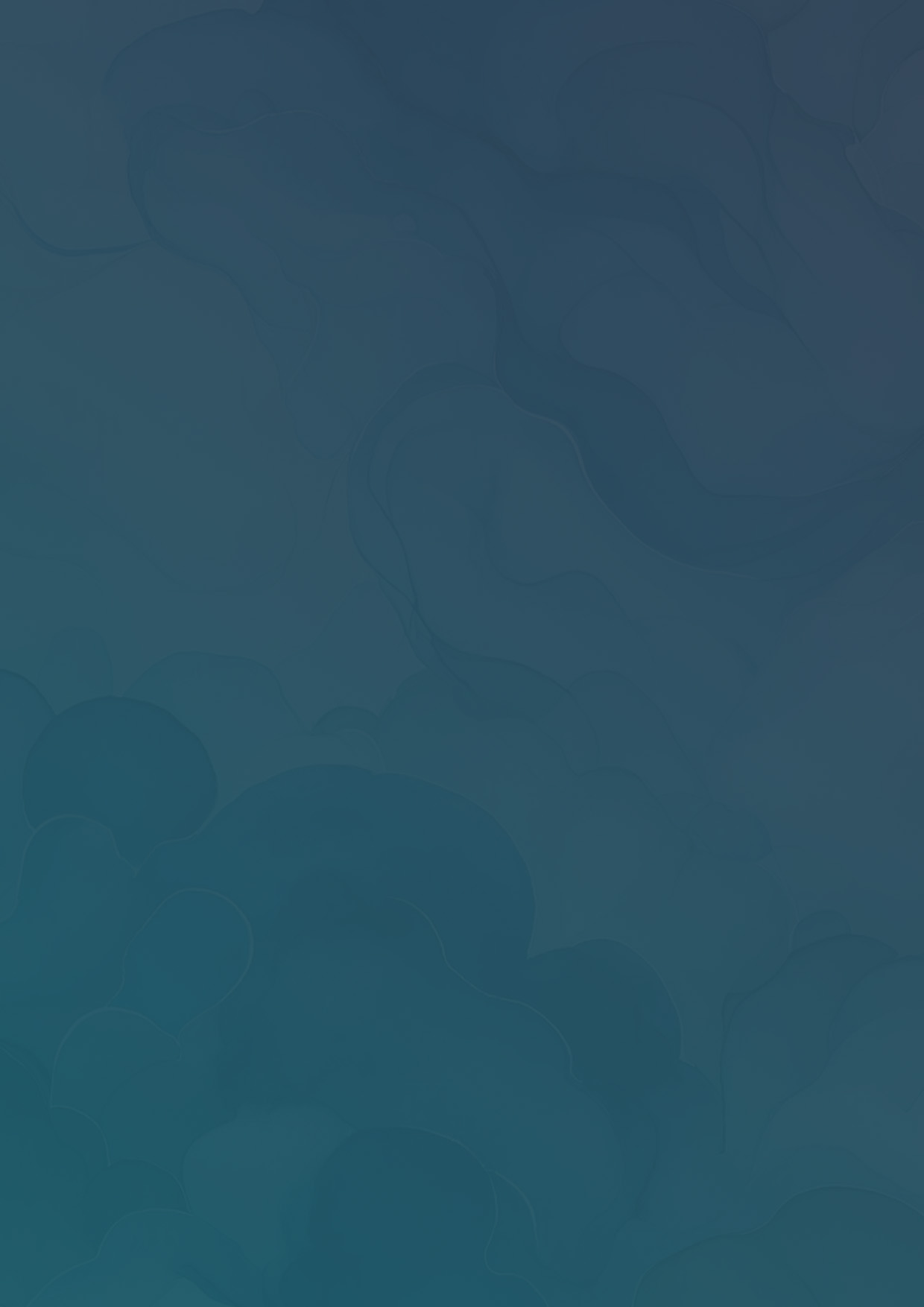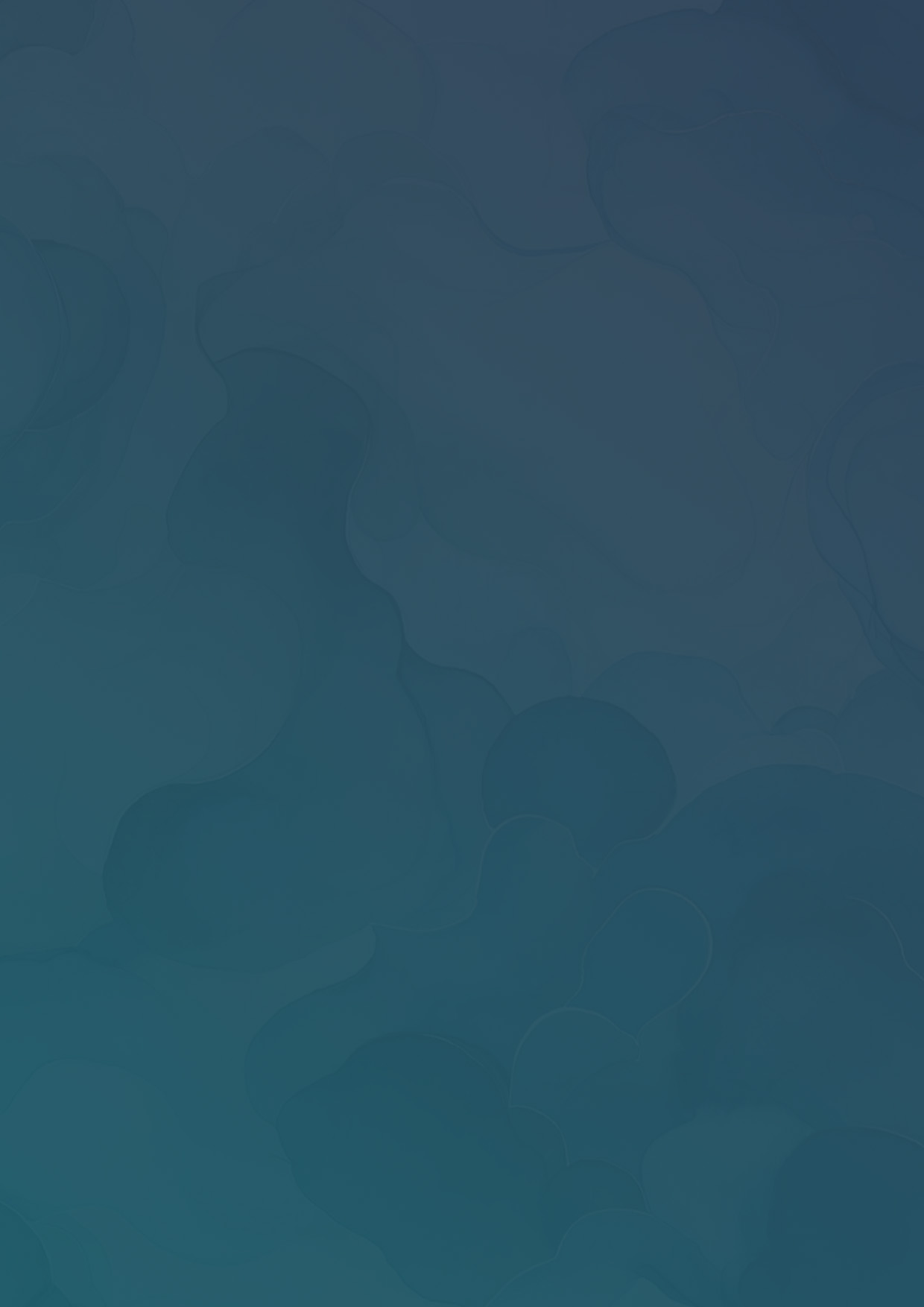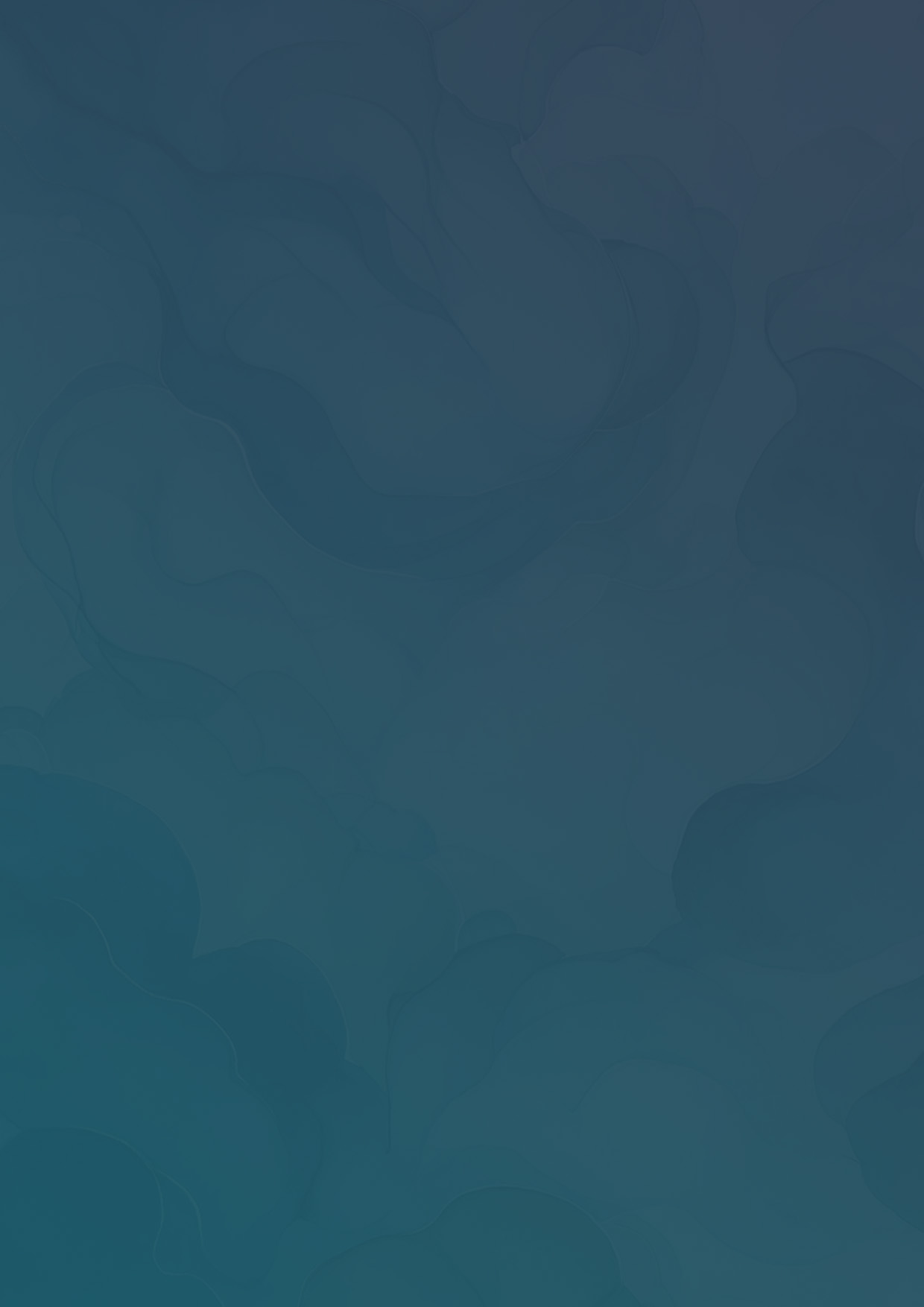Troubleshooting - Canvassing App Location Permissions
This guide will help you troubleshoot location permission issues with the Vottiv Canvassing App
The Canvassing App requires location permissions to function properly. Depending on the type of device, these settings are found in different places. Follow the guide below for the your device.
iOS
On iOS devices, like iPhone or iPad, there are two places to check your settings to ensure the app has has the correct access.
- Open your Settings app
- Scroll down to Privacy & Security
- Select Location Services
- Scroll down to Safari Websites
- Select While Using the App and enable Precise Location
You may also need to change the website settings for the Canvassing App. To do this, open Safari and navigate to vottiv.app.
- Click the menu icon in the URL bar. If the menu icon is not available, please ensure that you're accessing the app through the Safari browser, and not through the home screen bookmark.

- Click the three dot icon

- Ensure Location is set to Allow

Safari Location Settings
If this does not resolve the location issues, you may need to also check the Safari settings in the phone's settings menu
- Open the Settings app and select Privacy & Security

- Select Location Services

- Scroll down until you find Safari Websites

- Ensure this setting is set to While Using the App and Precise Location is turned on

Android
Please use this guide from Google to manage your device's location settings