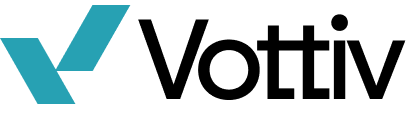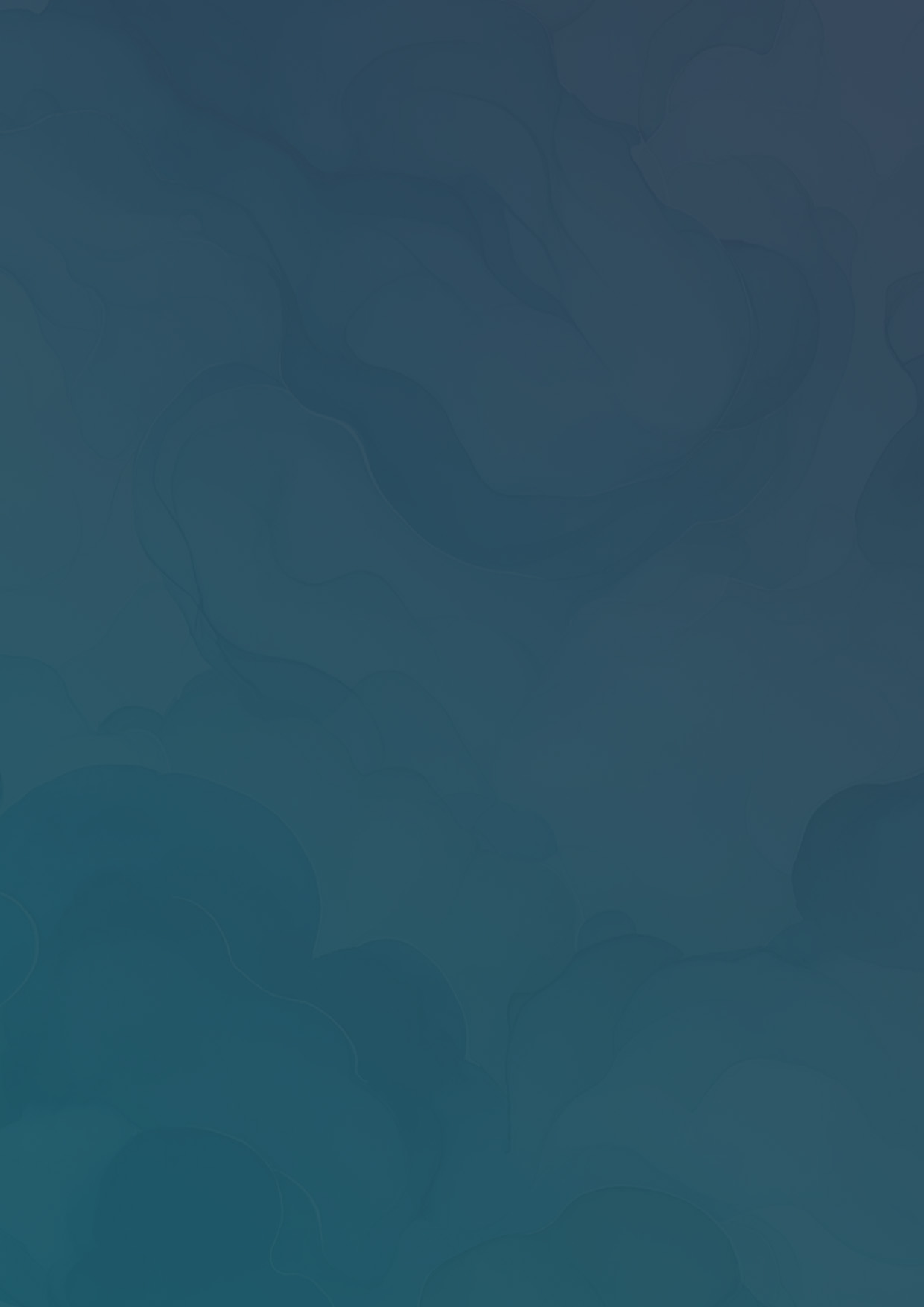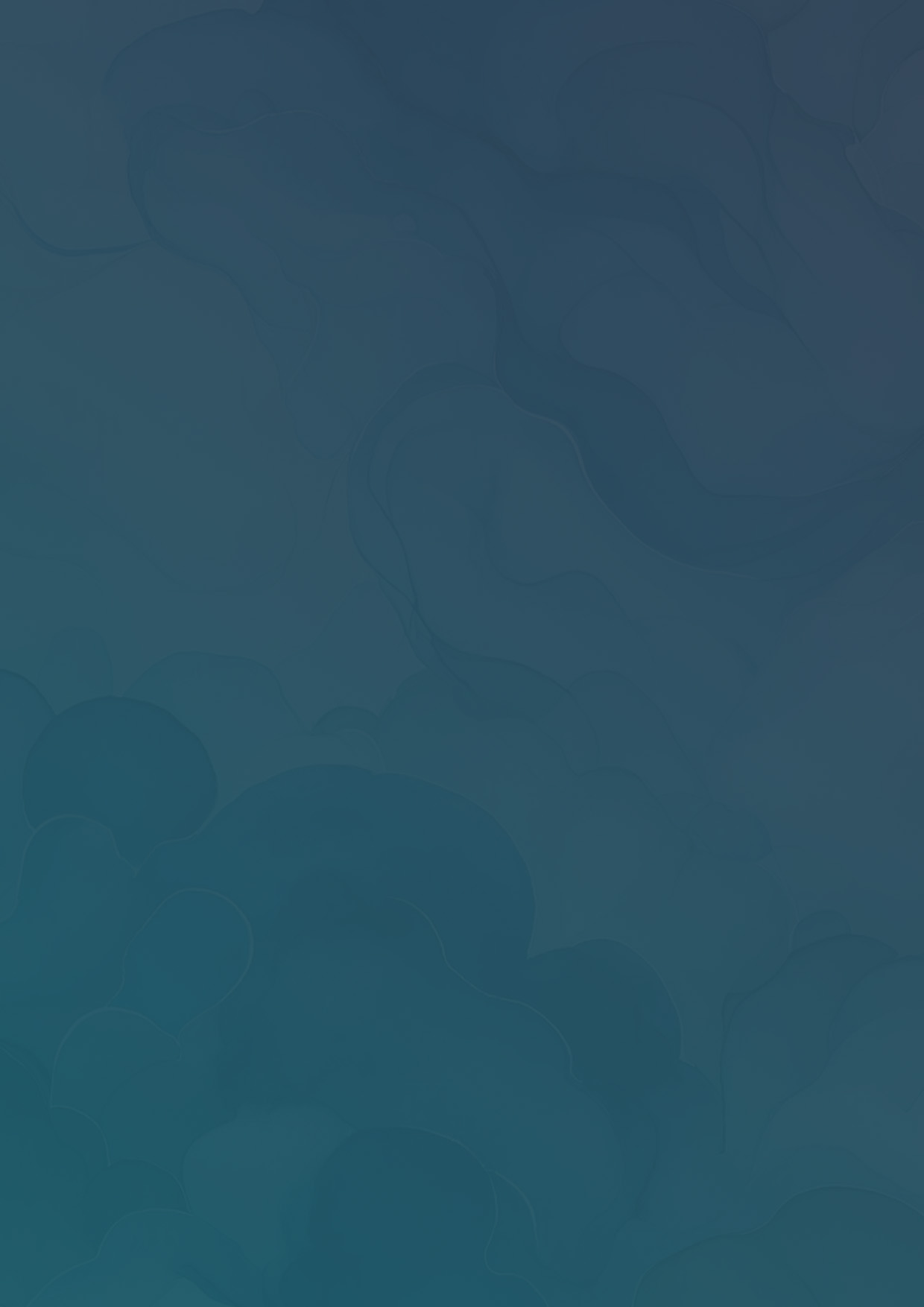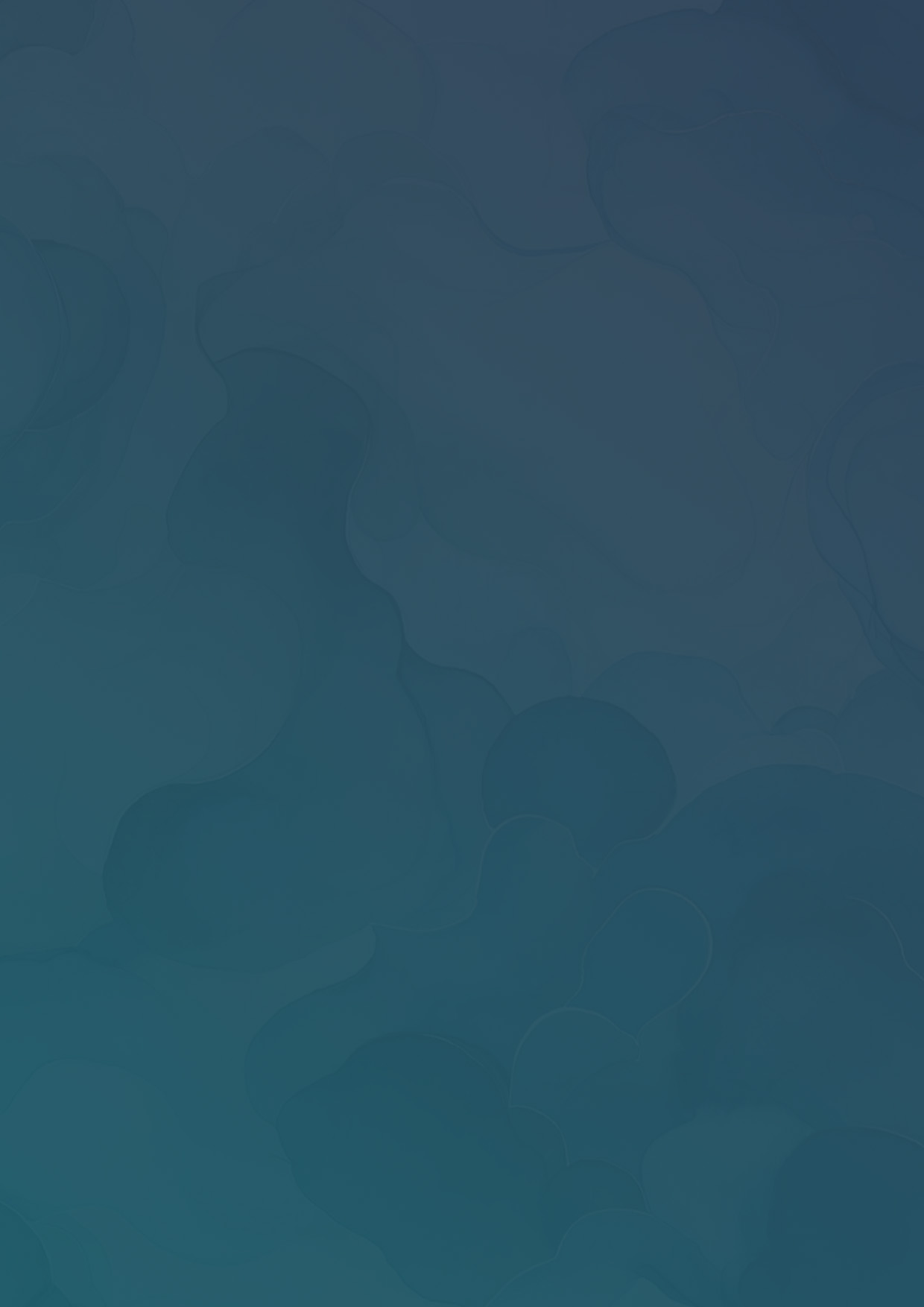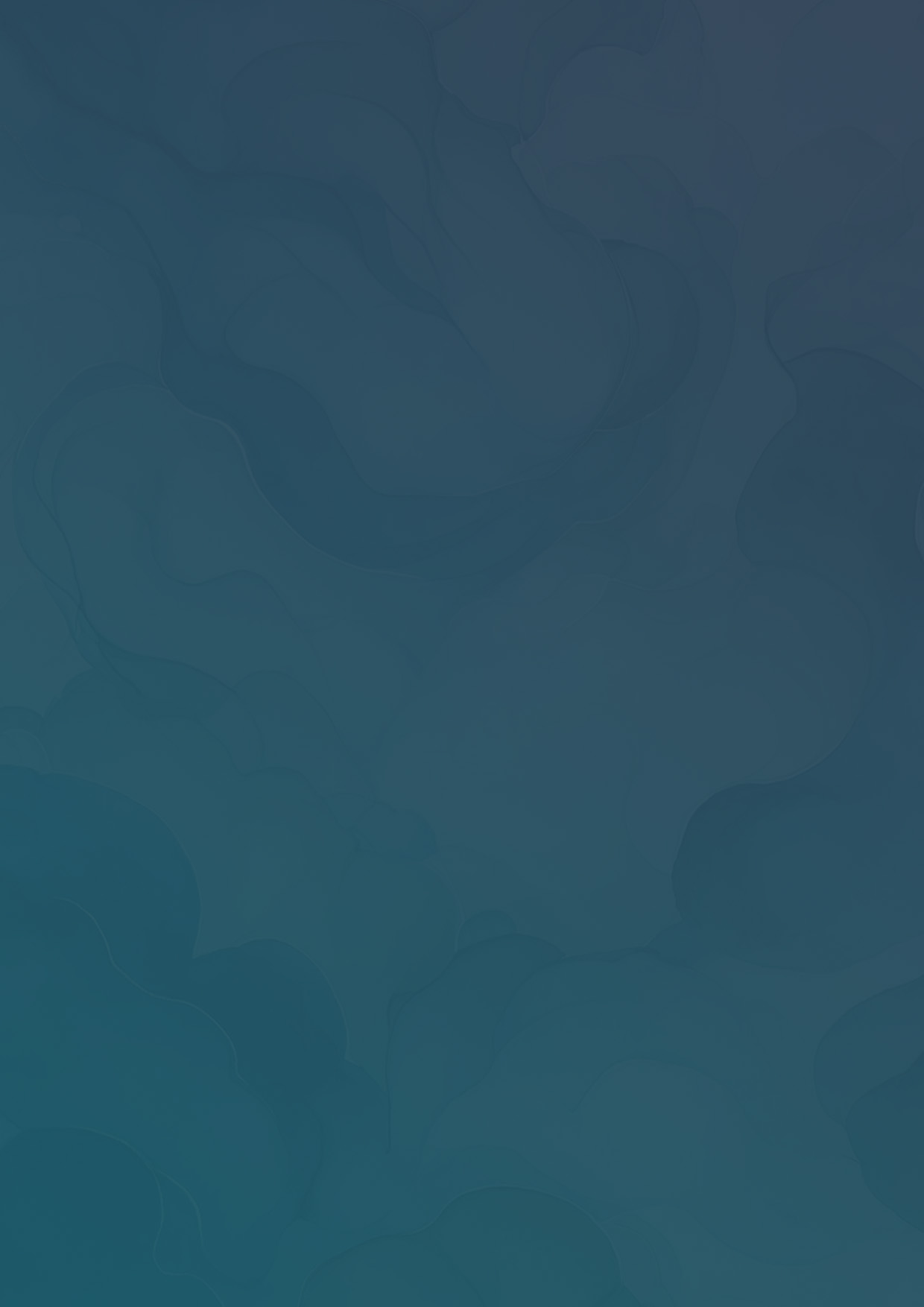Tags
Tags are a powerful feature in Vottiv, enabling campaigns to organize, categorize, and streamline their campaigns effectively. Whether you're managing a large-scale, highly-targeted campaign, or a small community outreach, tags can help you keep voters organized. In this article, we'll explore the benefits of using tags in Vottiv and provide practical tips on how to implement them in your campaigns. What are Tags in Vottiv? Tags in Vottiv are labels that you can assign to a voter within your
Tags are a powerful feature in Vottiv, enabling campaigns to organize, categorize, and streamline their campaigns effectively. Whether you're managing a large-scale, highly-targeted campaign, or a small community outreach, tags can help you keep voters organized. In this article, we'll explore the benefits of using tags in Vottiv and provide practical tips on how to implement them in your campaigns.
What are Tags in Vottiv?
Tags in Vottiv are labels that you can assign to a voter within your campaign. For example, you might create tags labeled "Friends & Family", "Donors", or "Supporters". These tags help categorize and organize your voter list, making it easier to manage and target.
Benefits of Using Tags
- Enhanced Targeting: Tags allow you to segment voters as you're out in the field, on phone calls, or texting, making it easier to target voters with specific tags later on in your campaign. For example, you may have a "Flags" tag, which you can add while canvassing in the field, giving you a list of every voter you saw with a flag in their yard.
- CSV Import: Tags make it possible to upload custom target lists into Vottiv by matching the target list and importing it as a tag. In this case you may have a "Target Group" tag which you can then use a a filter in your groups.
- Customizable: Tags are flexible and enable a more robust and customizable way to manage your campaign.
How to Use Tags in Vottiv
Creating Tags
Navigate to the Tags tab on the side panel. Click the Create Tag Button and enter the name of the new tag and press Create.
Importing Voters into a Tag
Once a tag has been created, you can select Import from the top right corner to import voters in a csv list.
- Upload the CSV
- Select the match field. This is the field you want to match your CSV file on. Use a unique voter identifier for the best results. You can match by State Voter ID, the voter ID from the data provider, or by cell phone number. Use a Voter ID for best results.
- Select the column in your data that corresponds to this match field. For example, if you selected State Voter ID as your match field, select the column in your data that contains the State Voter ID.
Assigning Tags
There are several ways to assign a tag to a voter in Vottiv.
- Voter Lookup - Add a tag to voter manually by searching their name in Voter Lookup on the side panel, selecting their profile, navigating to Tags, and assigning them a tag.
- Canvassing - When creating a canvass, select Assign Tags as one of the canvass options to enable canvassers to add certain tags to a voter. This is done from the Canvassing app.
- Phone Calls - When calling, callers can add tags to a voter from within the call interface. This is available by default and does not require any other setup.
Using Tags for Filtering and Targeting
Once you create a tag, it will be available to filter and target on when creating a group. To access this, select the Tags filter in the group builder. You can target voters who have a certain tag, who do not have a certain tag, or who have a combination of various tags.