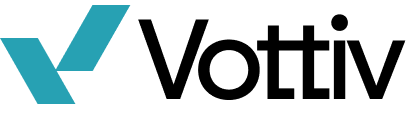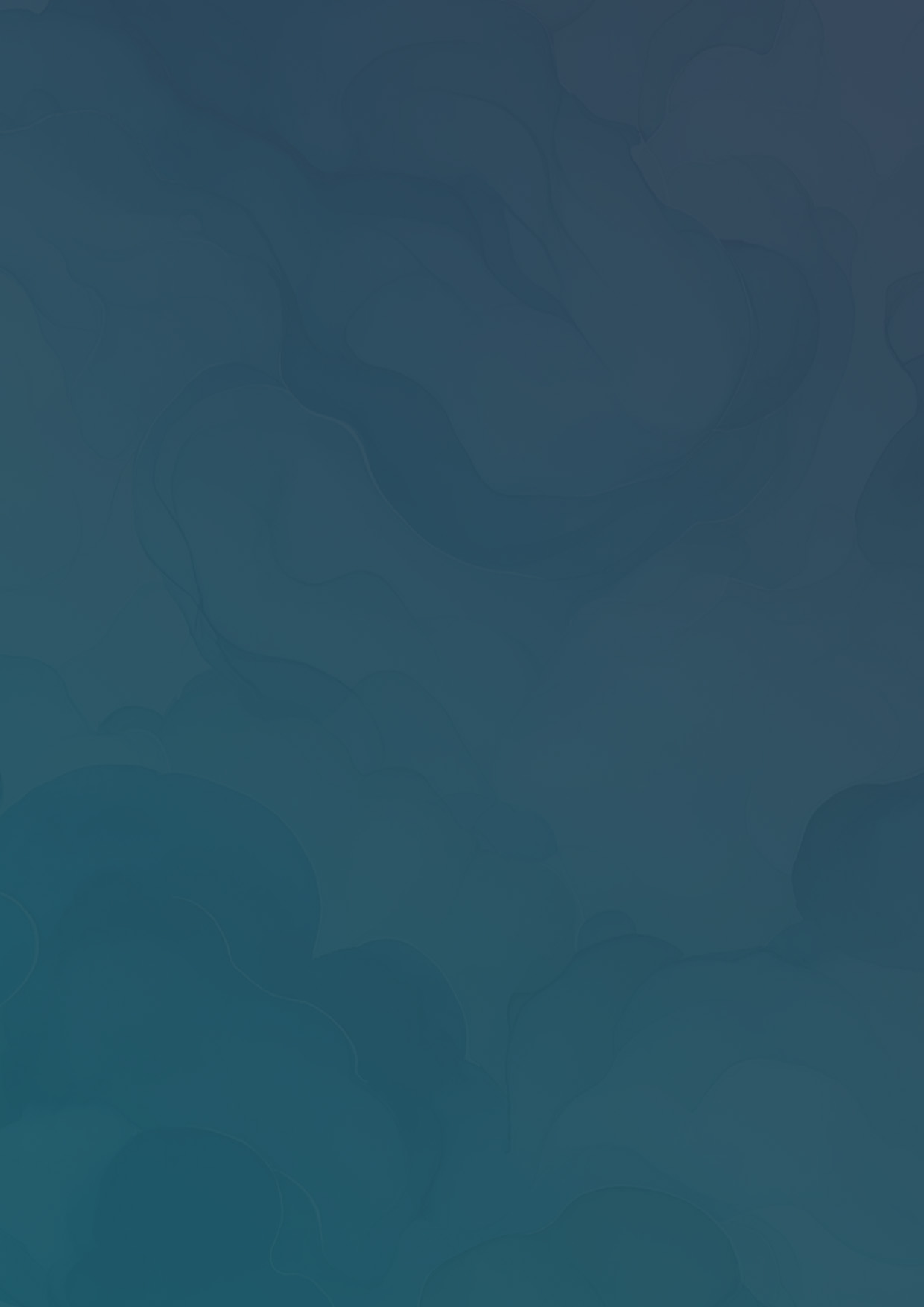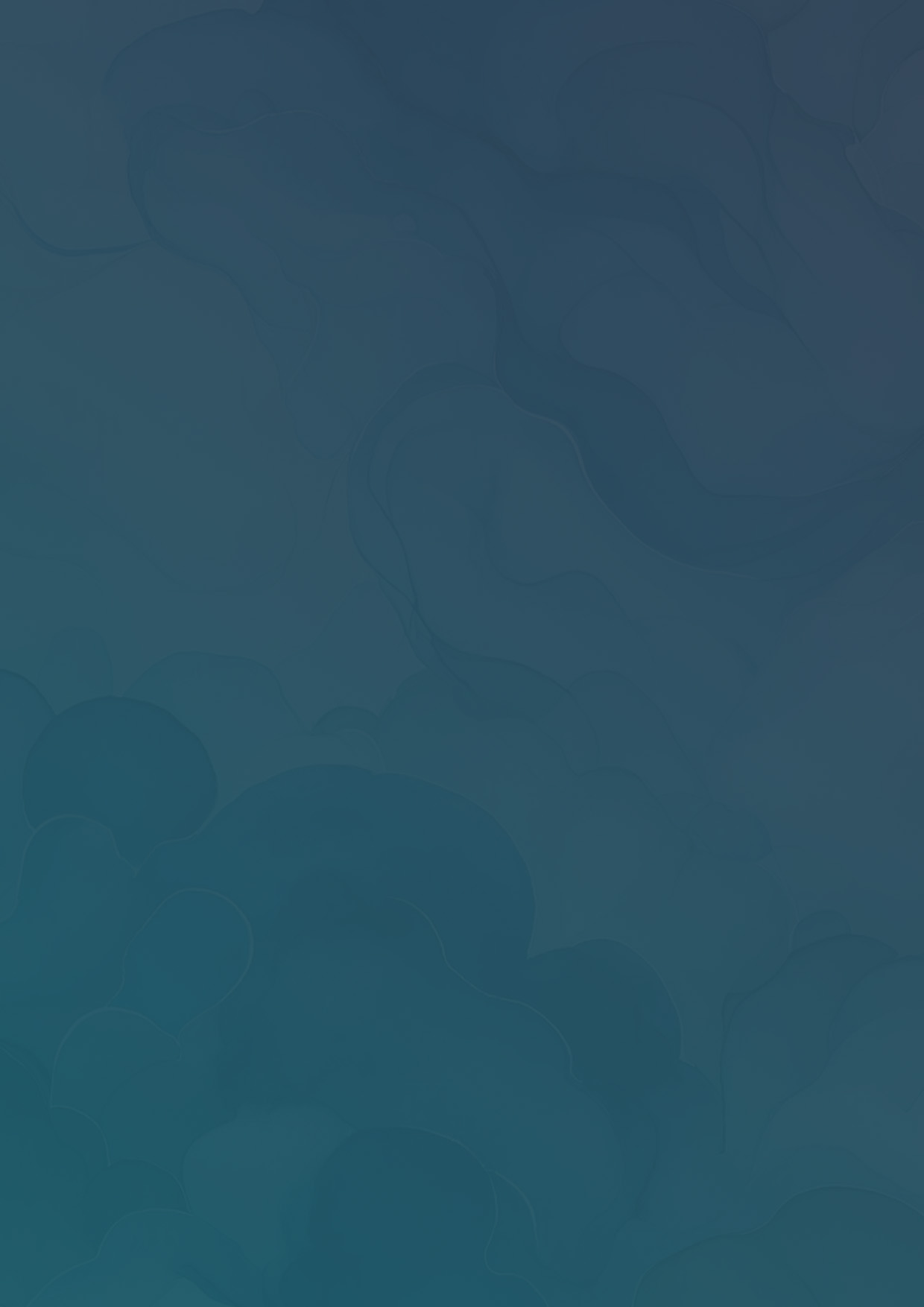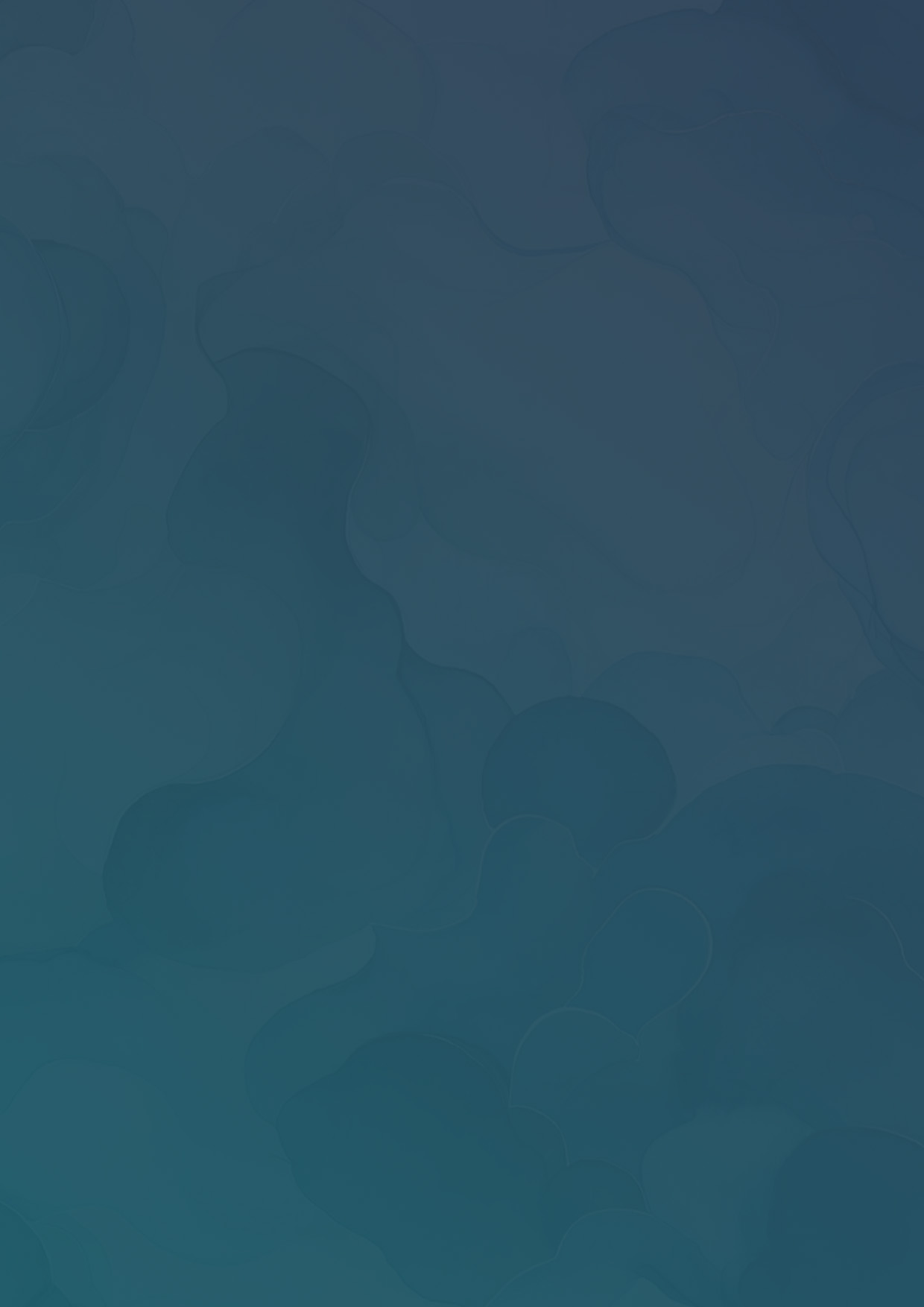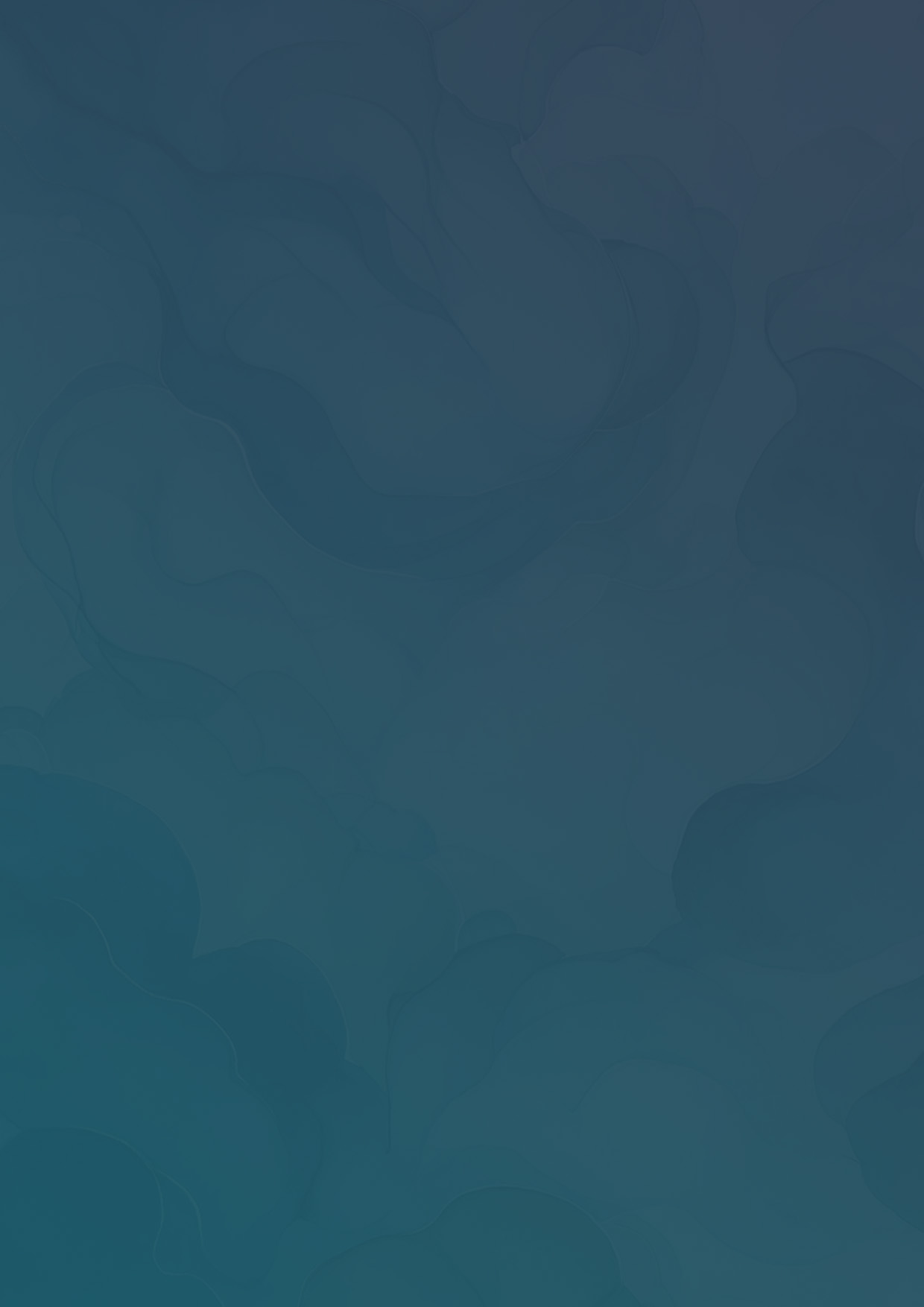How to use Canvass Zones
Learn how to create focus areas for canvassers with Canvass Zones.
Vottiv Canvasses are designed to be easy to use. That means no walk lists or cutting turf. A single canvass can hold over 100,000 households. In some scenarios, however, you may wish to assign specific areas to a canvasser or groups of canvassers. For this, you can use Canvass Zones.
First, select the Details button of the canvass you want to create zones in.

Next, click on Zones to open the Zones panel.

Here you can select as many zones as you'd like. These will show up on the canvassing app. All cities, school districts, counties, and most precincts are included and searchable. You can also draw your own areas by clicking the Create a new area button.

For example, if you wanted to identify an area where canvassers should focus for your Saturday Blitz, then draw the area and give it a name.

You can now click to activate the area. This area will now show up on the map for any canvasser who opens this canvass in the Vottiv Canvasser app.


Canvass Zones appear as blue outlined areas on the map with the name of the Canvass Zone in the center and are visible to all canvassers.