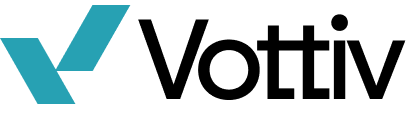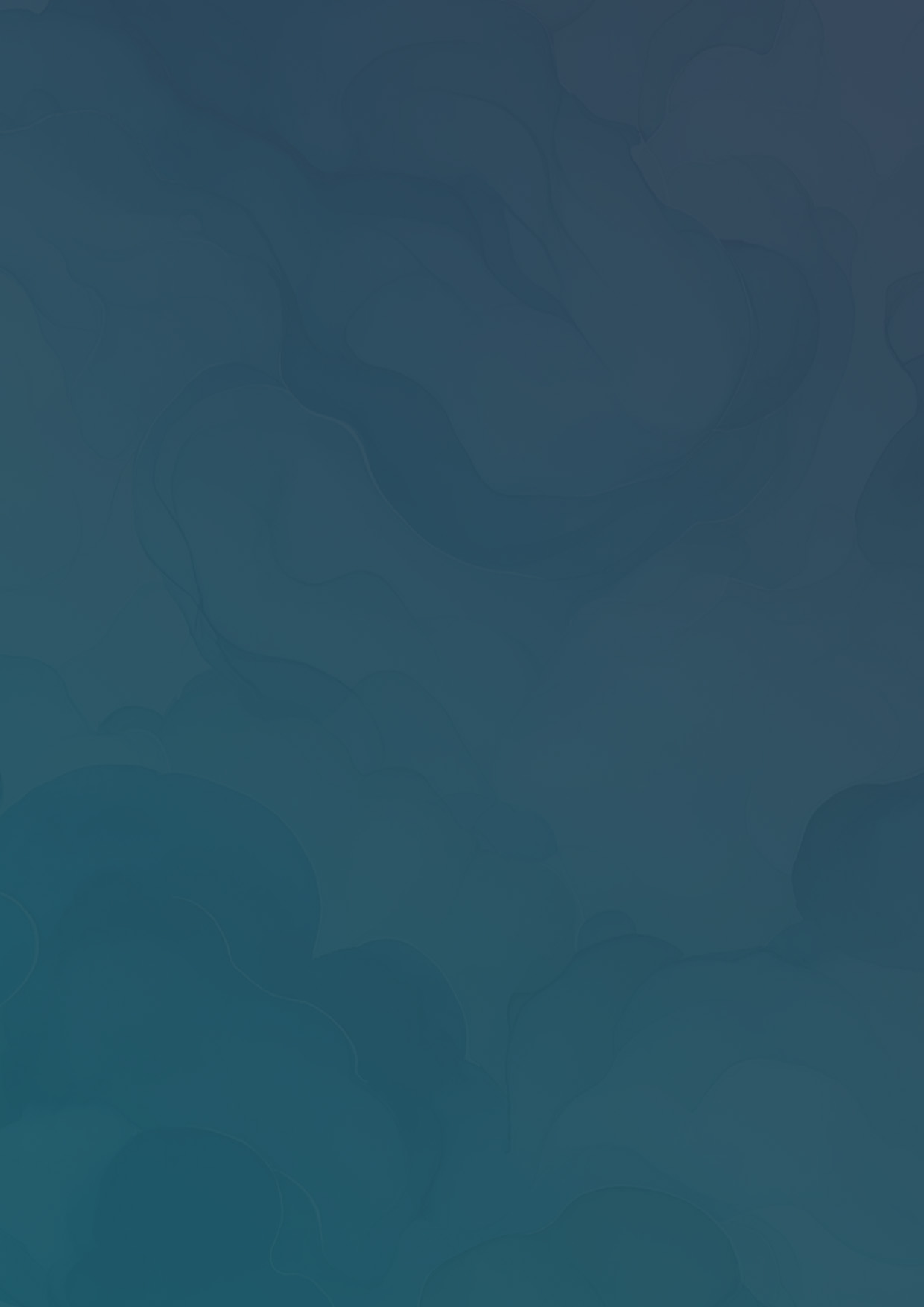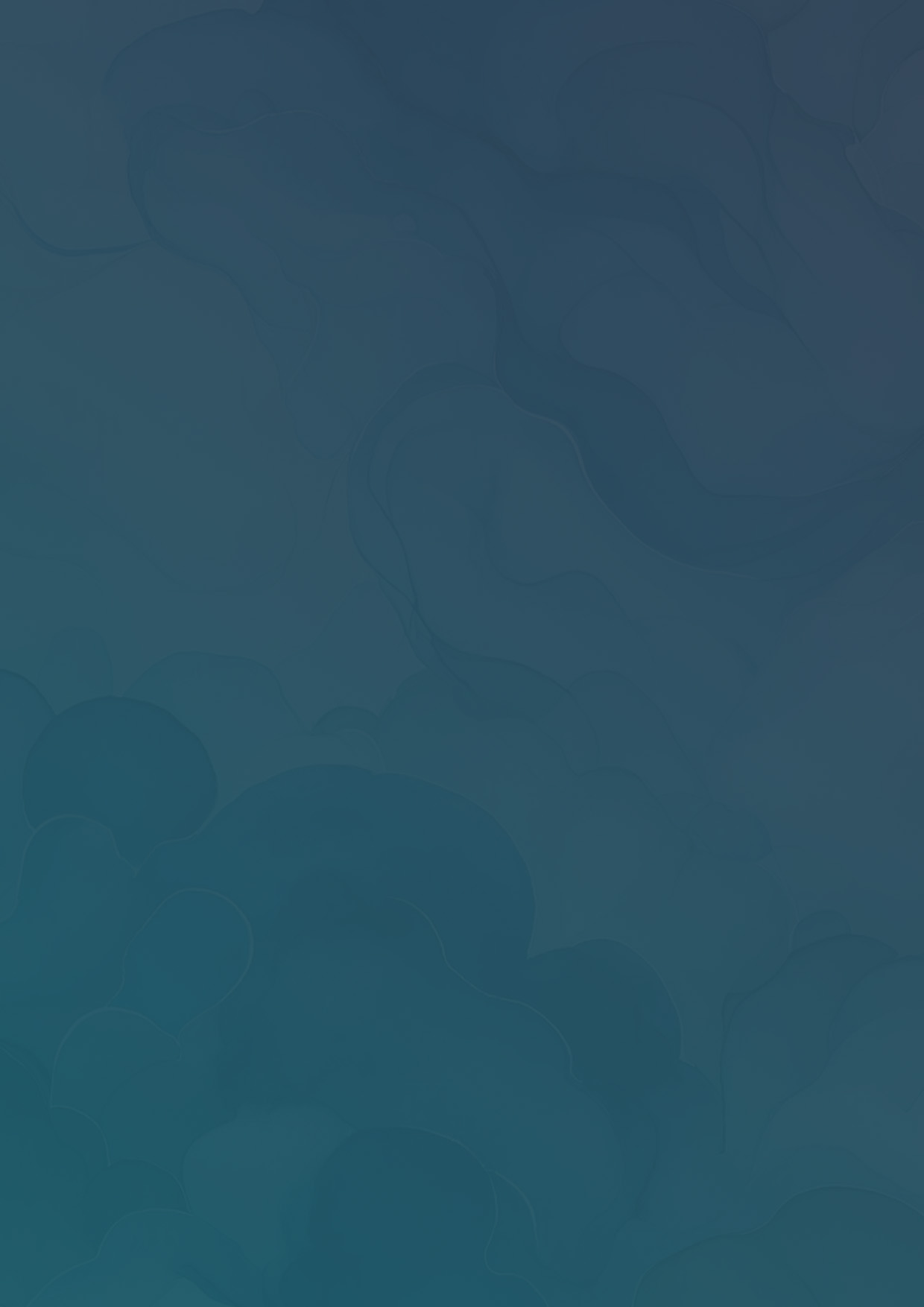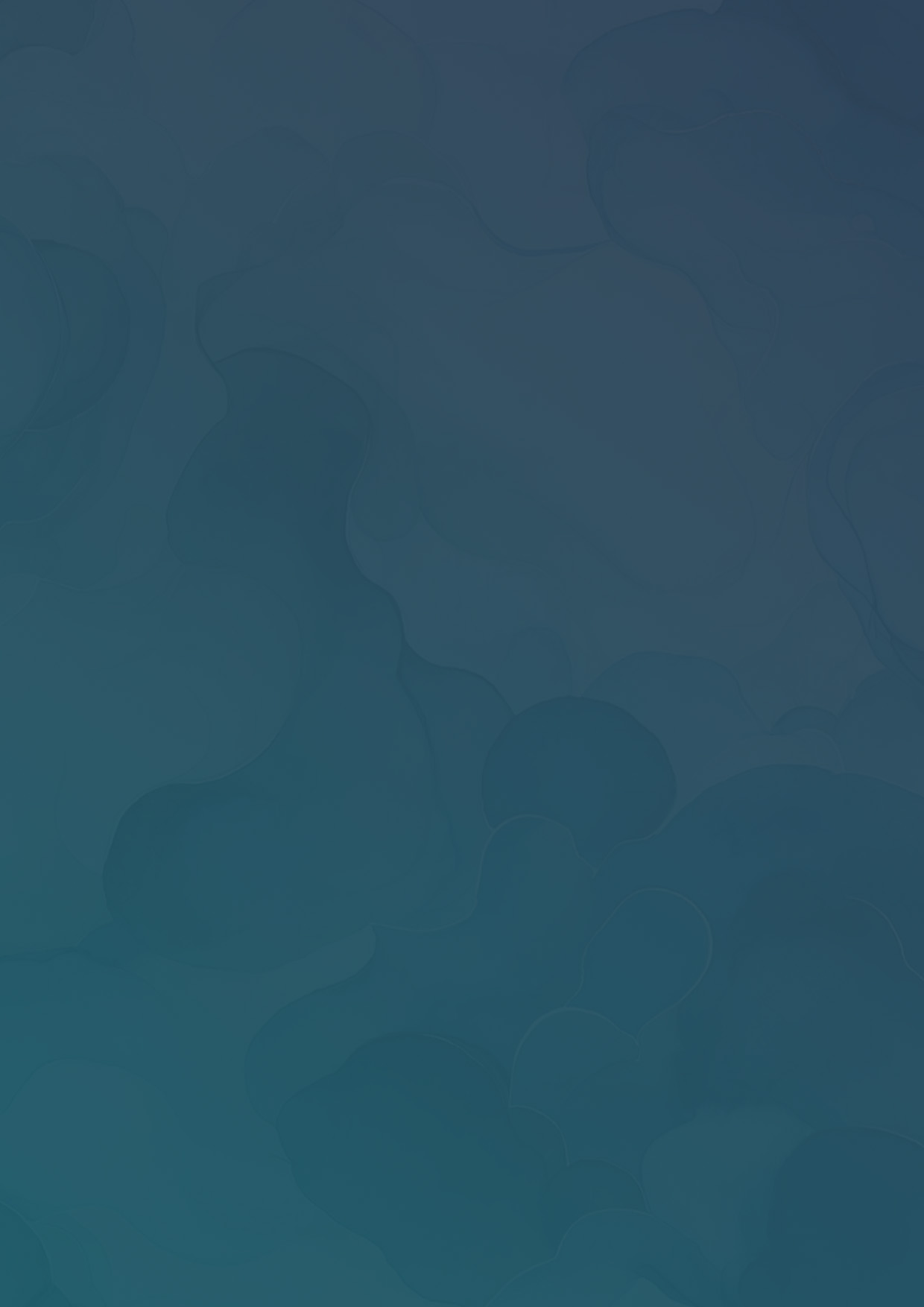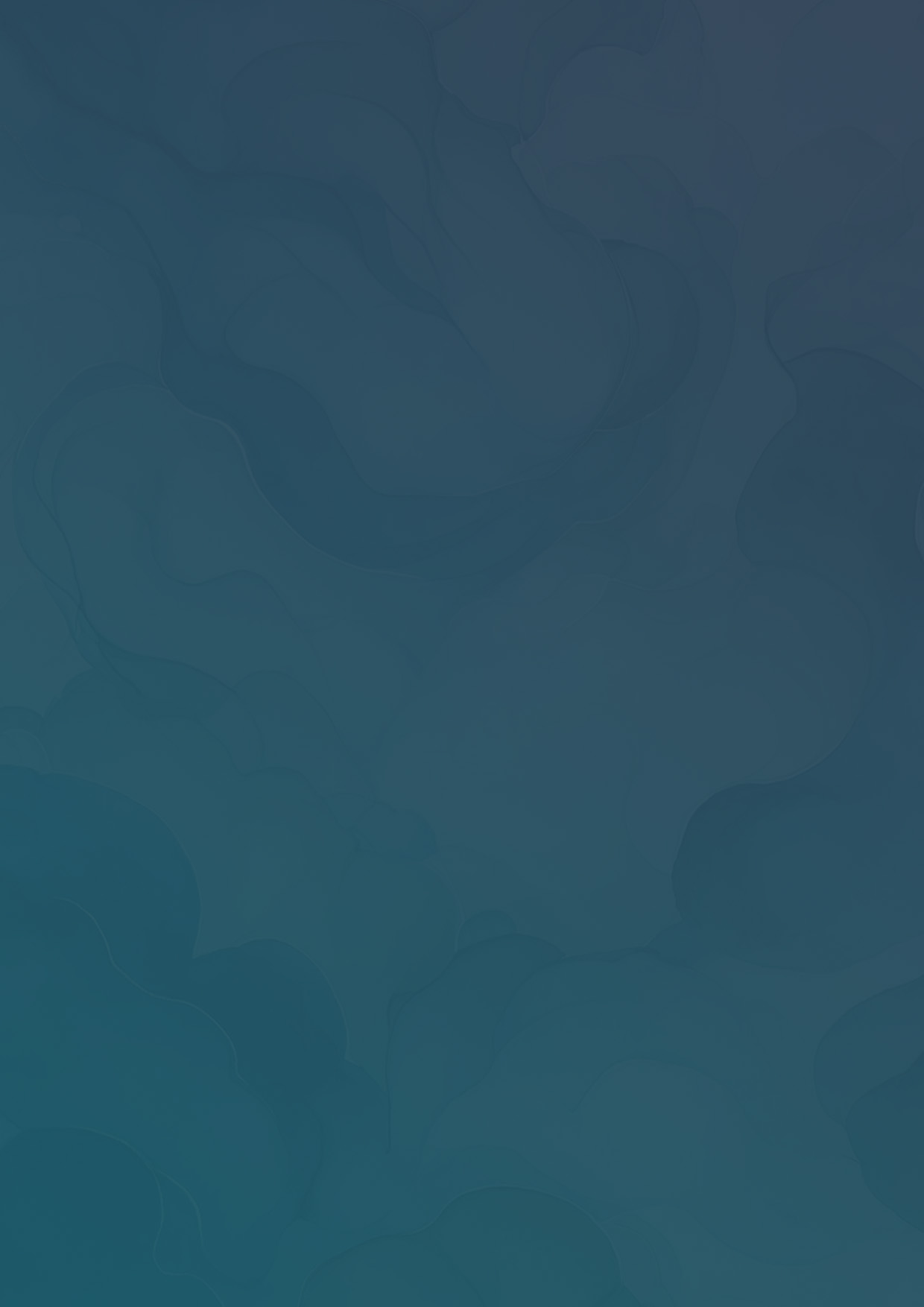Cutting and Targeting Specific Areas
In this post, you'll learn how to cut voter zones for targeted outreach, ensuring your campaign's resources are directed where they will have the most impact.
In this post, you'll learn how to cut voter zones for targeted outreach, ensuring your campaign's resources are directed where they will have the most impact. To get a deeper understanding of who your campaign should be targeting take a look at "Guide to Effectively Target Voters." By the end, you'll have the tools and strategies needed to optimize your outreach efforts and connect with voters who are most likely to support your campaign.
- Begin by clicking “Communication” on the tool bar.

- Next select “Canvassing” from the drop down menu.

- Press the “Details” button on your selected canvass.

- Under the “Zones” heading you can choose any of our preselected options (i.e. cities, counties, districts etc.) or create your own targeted area by selecting “Create a New Area.”

- A pop up window will appear. Give your Zone a name.

- Use your cursor to draw an outline of your targeted area. When you’ve completed your zone press “Done Drawing Boundaries” Or “Add Another Area” depending on your needs.

- Once as you have completed your targeted zones, select them to active them and they will become visible by canvassers in the Vottiv app.
Focusing your efforts on specific segments allows you to connect more meaningfully with voters, addressing their unique concerns and increasing the likelihood of gaining their support. As you apply these tools, you'll not only streamline your campaign's operations but also build stronger, more engaged relationships with the communities you aim to represent.