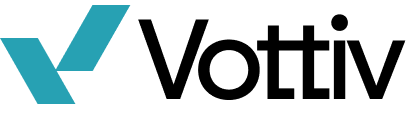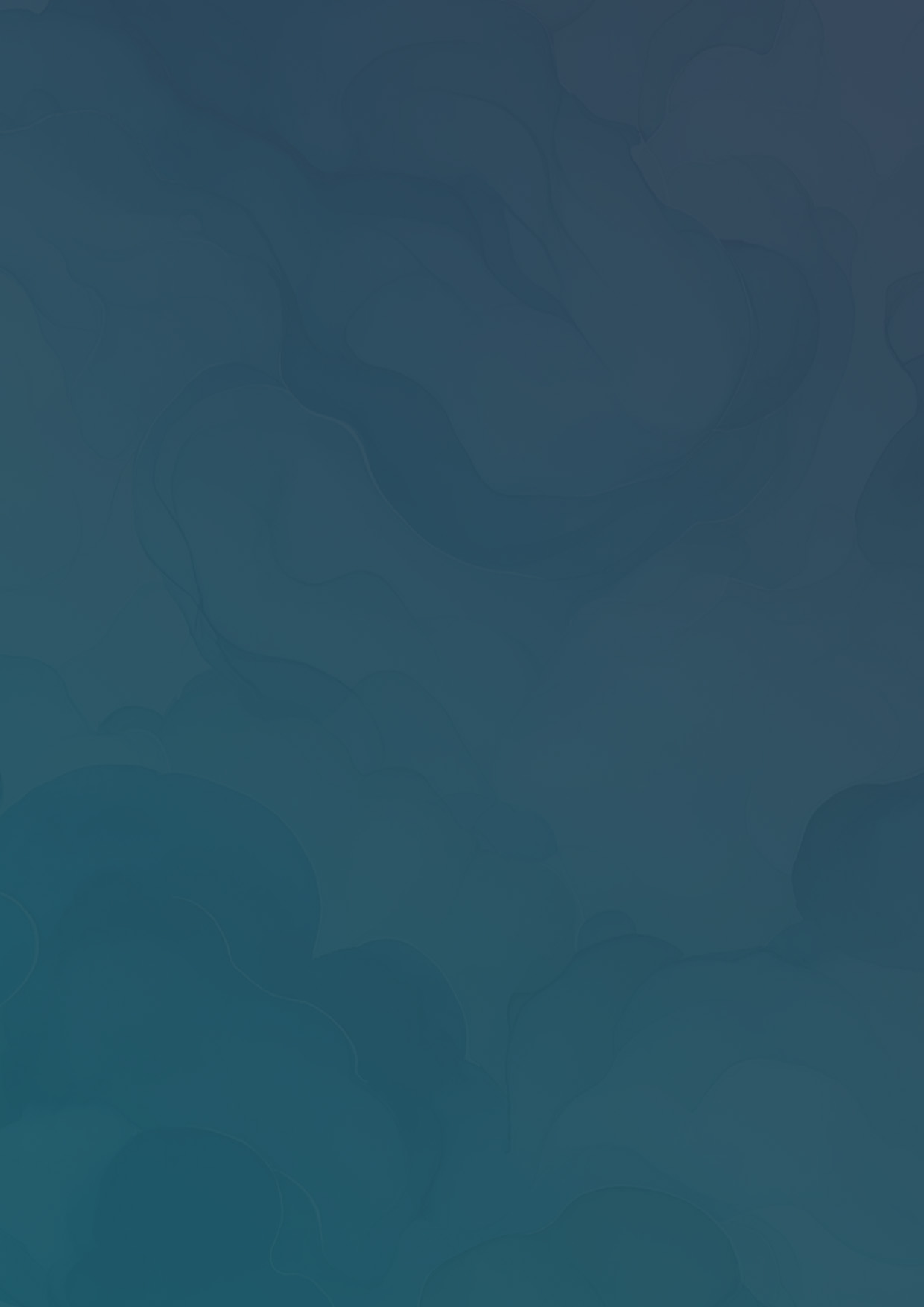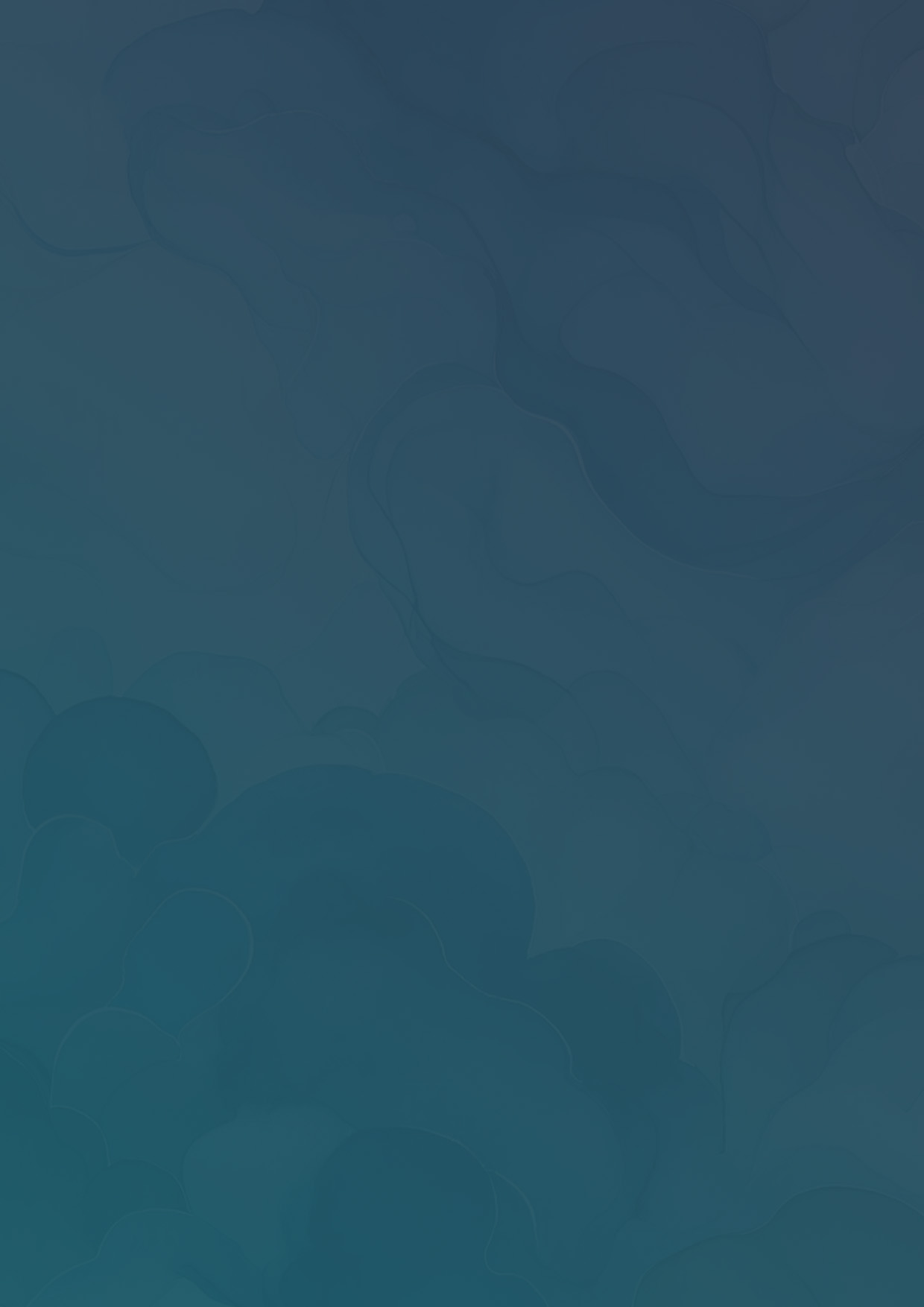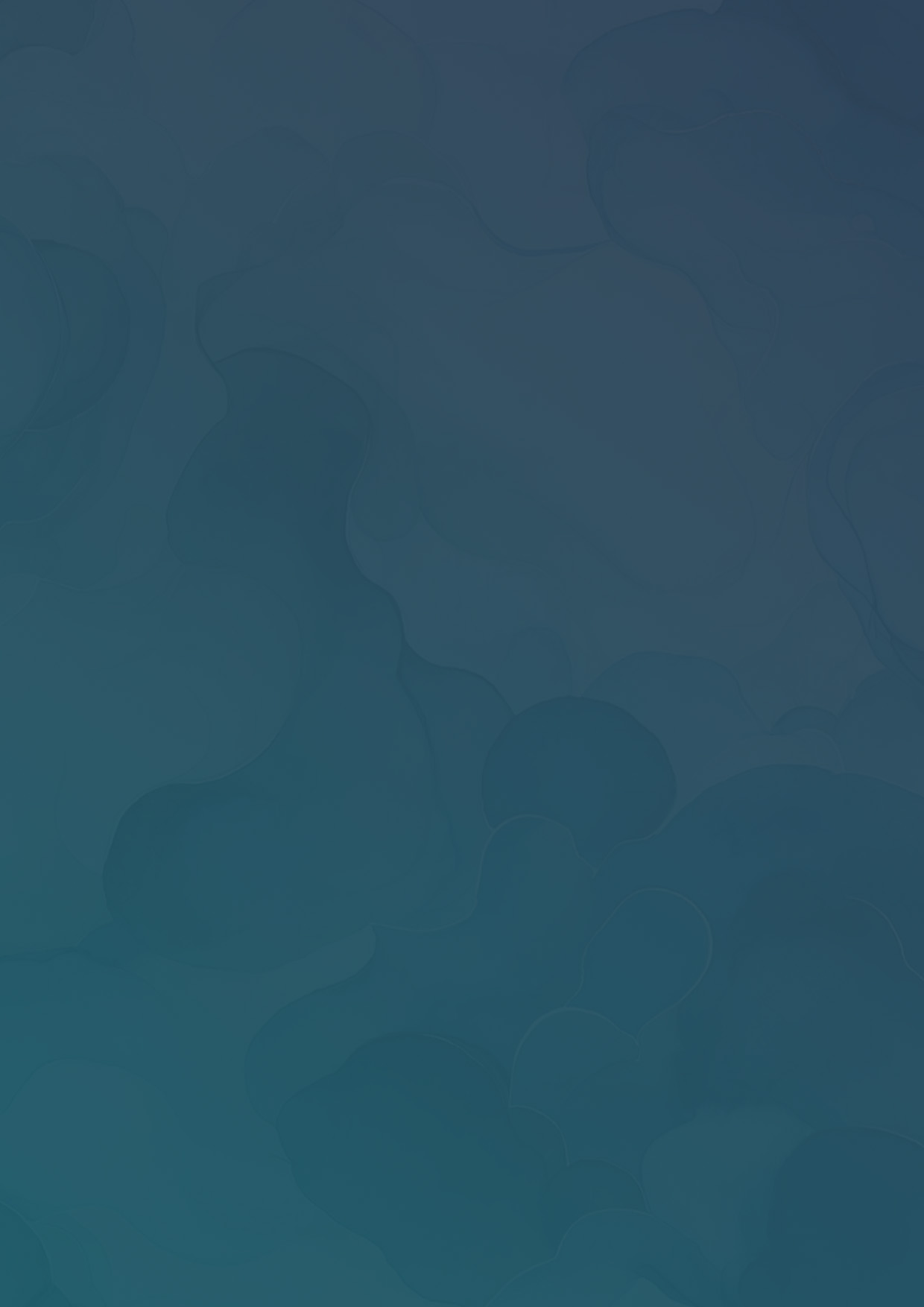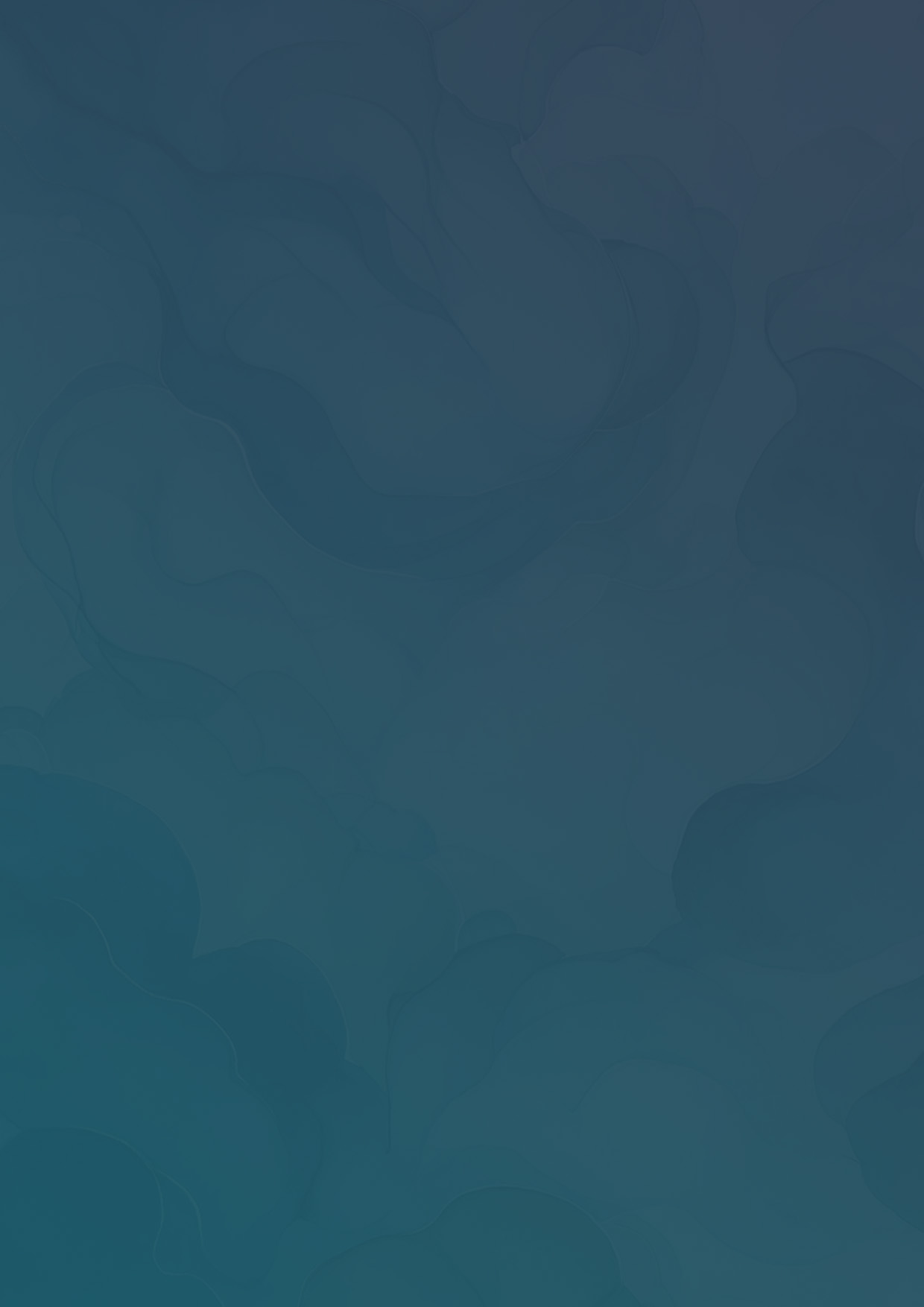Creating a Managed Campaign
Learn about creating managed campaigns on Vottiv. This article applies to consultants, parties, or others with a Vottiv management account.
Consultants and other Vottiv users with access to a Vottiv management account can create managed campaigns within their account. Each account is siloed, meaning that the data, billing, and access are separate for each sub-account. You can access the management account by logging into Vottiv and clicking the campaign name in the bottom left corner of the screen.

You can easily search for and switch between sub-accounts here. To view your management dashboard, click the Manage Campaigns button.

In this example, we're working with a consulting firm called Boost Campaigns. You can see we have two sub-accounts (or managed campaigns). To create a new managed campaign, click the Create Campaign button in the top right corner.

Next, fill out the information for the new campaign. Each campaign on Vottiv requires a geographic district. Select the best fitting district from the District search box. If necessary, you can modify the district on the next step to assign a specific ward, area, or sub-district.


Select either Edit boundaries or mark that These are the correct boundaries to finish creating the managed account.