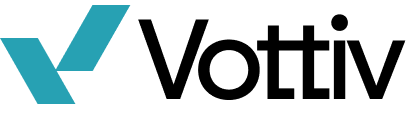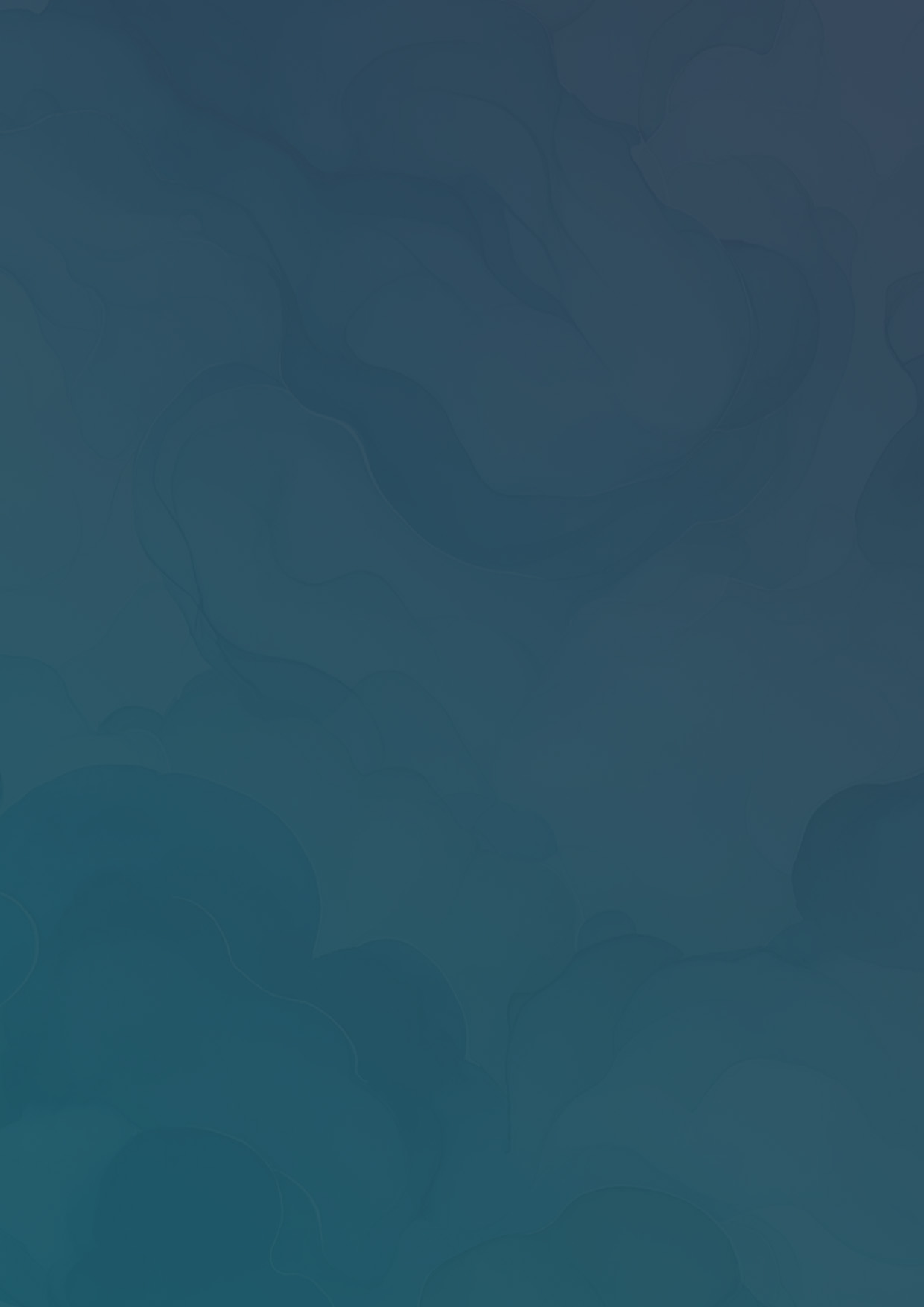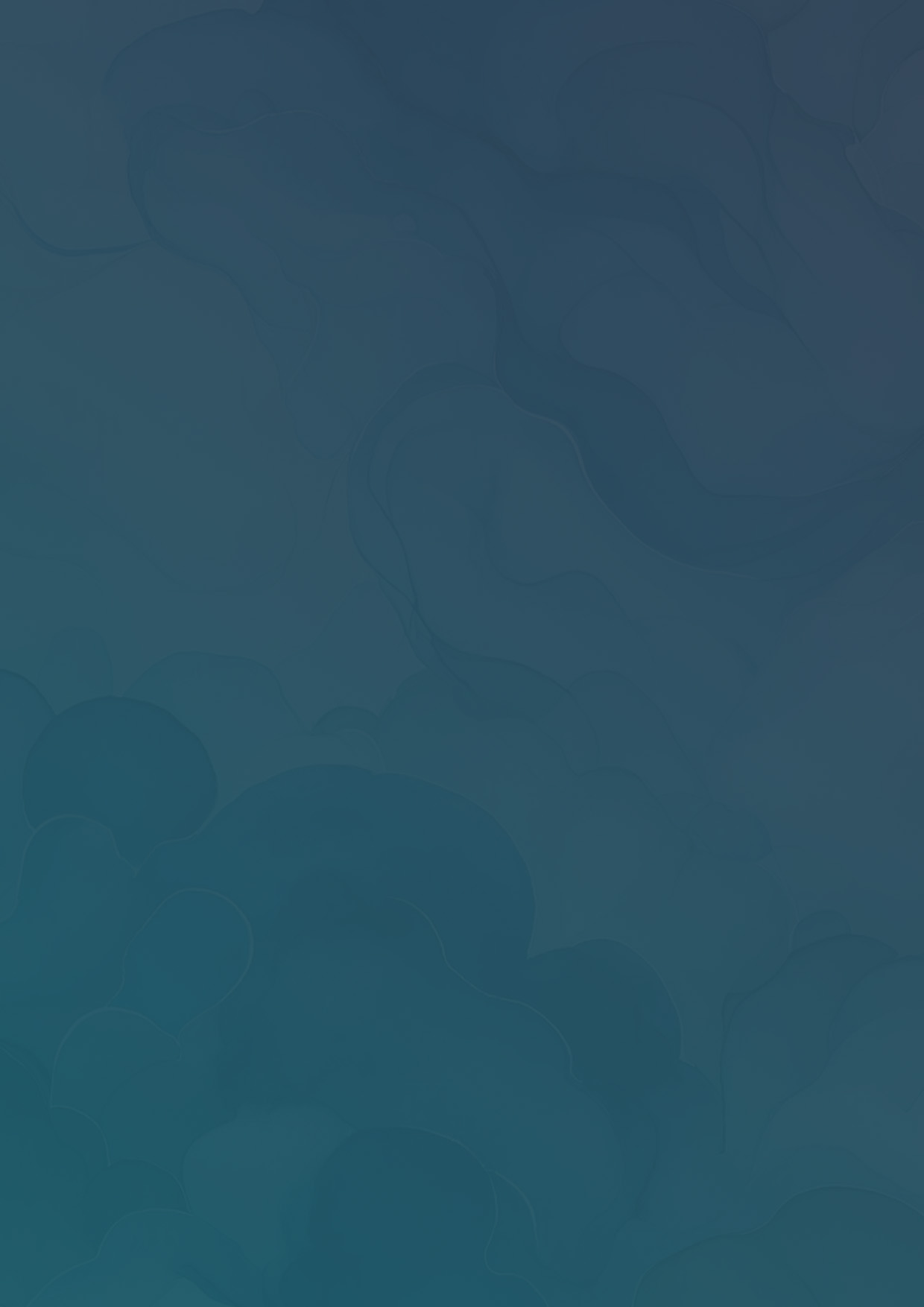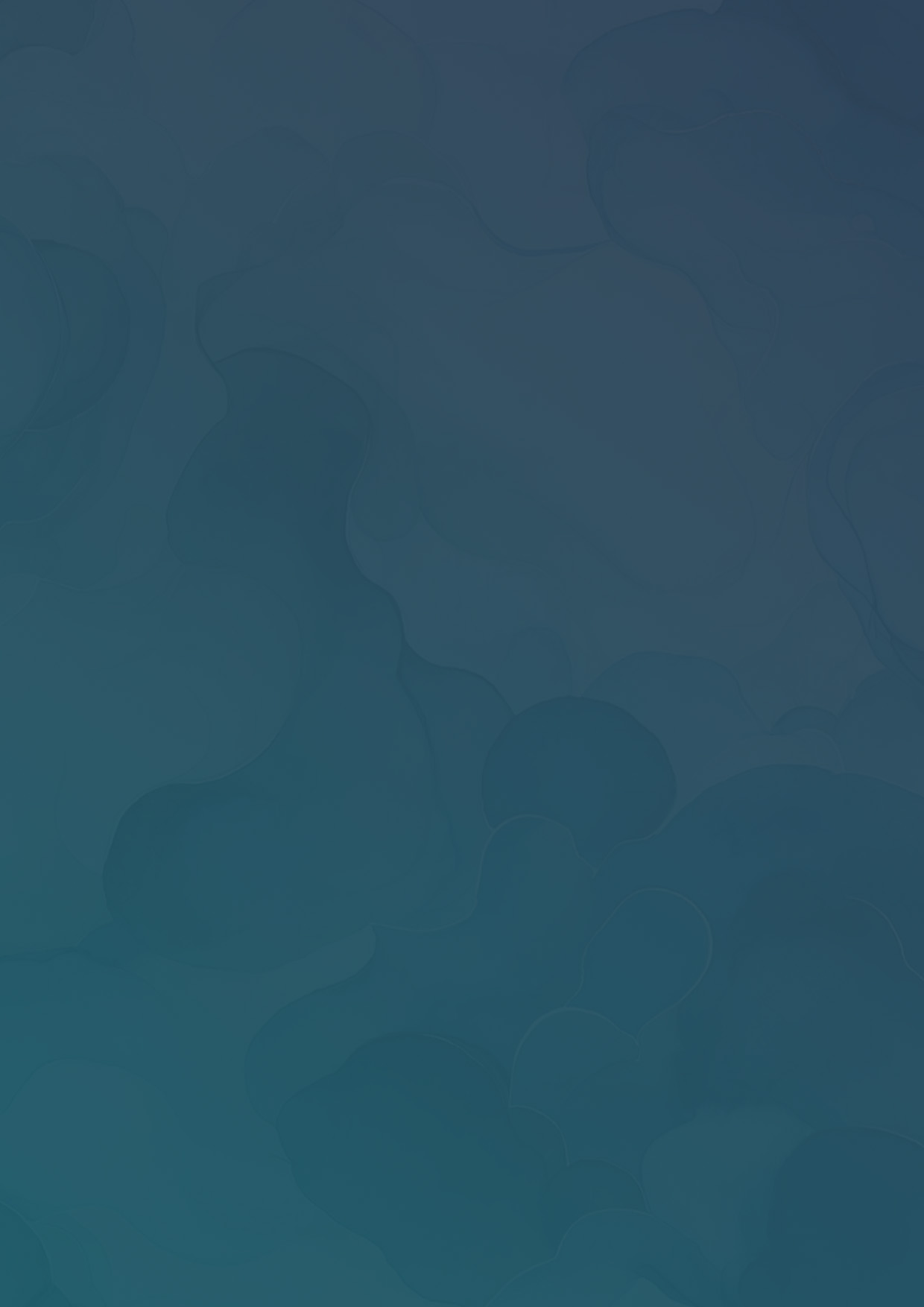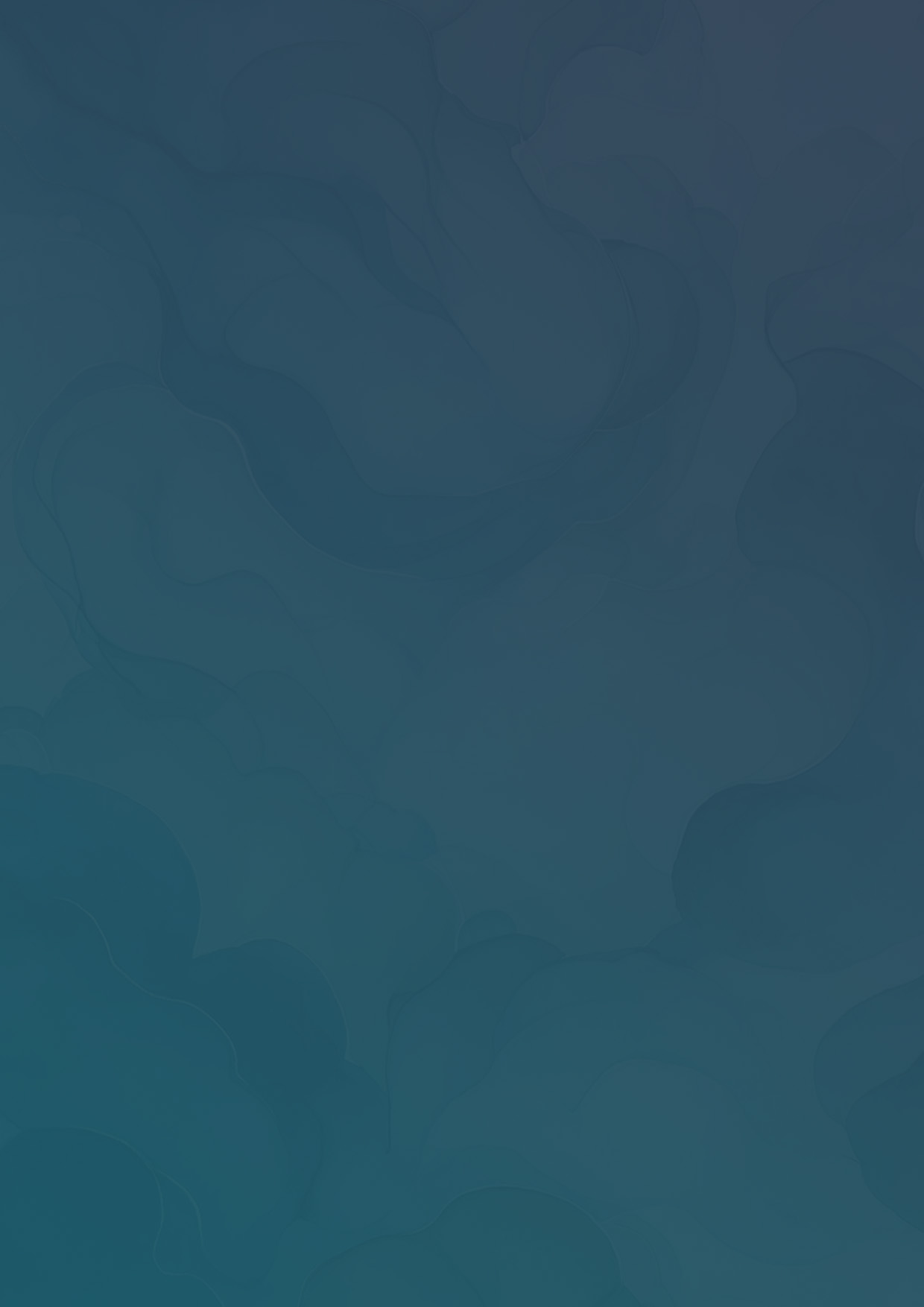How to Create a Canvass and Add Canvassing Triggers
In this guide, we'll show you how to set up a canvass on Vottiv, add your survey, set up automated SMS triggers, and invite canvassers.
With Vottiv, you can easily organize and manage your canvassing efforts, helping you connect with voters and rally support for your campaign. In this guide, we'll show you how to set up a canvass on Vottiv, add your survey, set up automated SMS triggers, and invite canvassers. By the end, you'll be ready to get out there, meet people, and win your election. Let's get started!
- From your Home Screen select “Communication.”

- On the drop down menu select “Canvassing.”

- In the top right hand corner select “Create Canvass.”

- Select a target group or create a new one, then click "Create Canvass."

- Name your canvass and select the purpose, then click “Next.”

- Select your survey or create a new one, then select “Next.”

The next option you will be able to add to your canvass are Triggers. Triggers are a very effective way add a personal touch to your canvassing efforts. By setting these up you can send personalized text messages to your constituents. A few examples would be sending an automated text message when a house is marked as inaccessible, the constituent isn’t home, or they request a yard sign. Here’s how to set these up.
- Under “Canvass Triggers” select which option you would like to add to your canvass by clicking “Add Action.”

- Select your action - “Send an SMS.”

- Draft your text message, then select "Save SMS Trigger."

- Then select who you would like to send the message to and when you would like to send it. Then click "Set up SMS."

- To establish the trigger click “Next” at the bottom of the page.

- Enter any instructions you’d like you canvassers to have then click “Create Canvass.”

After your canvass is created you can invite staff or volunteers to your canvass. To do this got to the canvassing page and click the “Invite” button.

Next you will be give a number of different options that will allow you to add the canvasser depending on their circumstances. If the canvasser has downloaded the Vottiv app you can supply them with the alphanumeric code.

If they do not have the app they can access it via the web by following the given link.

Or you can supply them with a QR code by clicking “Download QR Code for this Canvass.” This will download a QR code to your device that you can share with your canvassers.

You've now set up your canvass and are ready to make a meaningful impact in your election. Remember, every conversation you have and every text message sent can make the difference in your race. Happy canvassing!