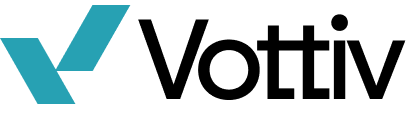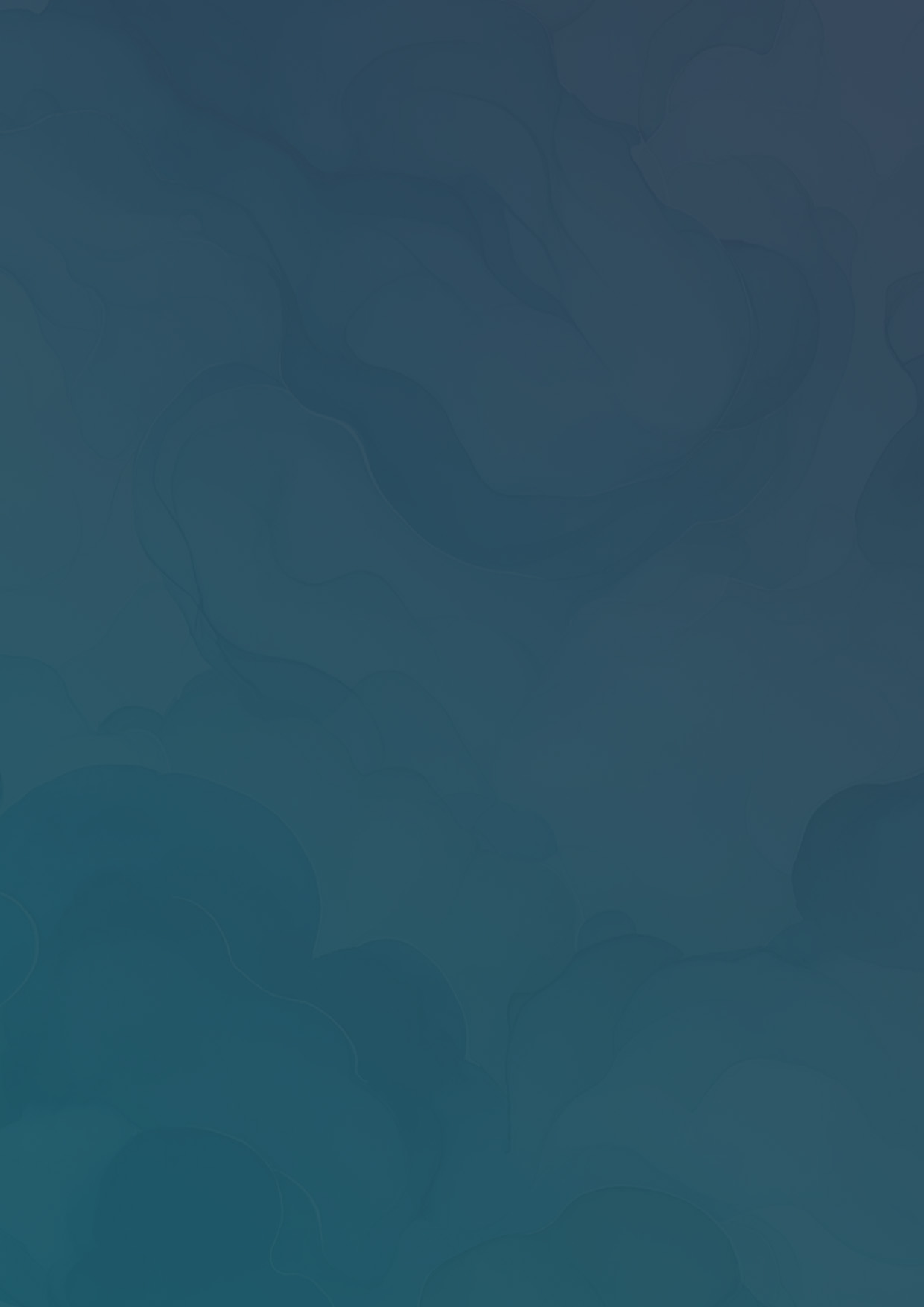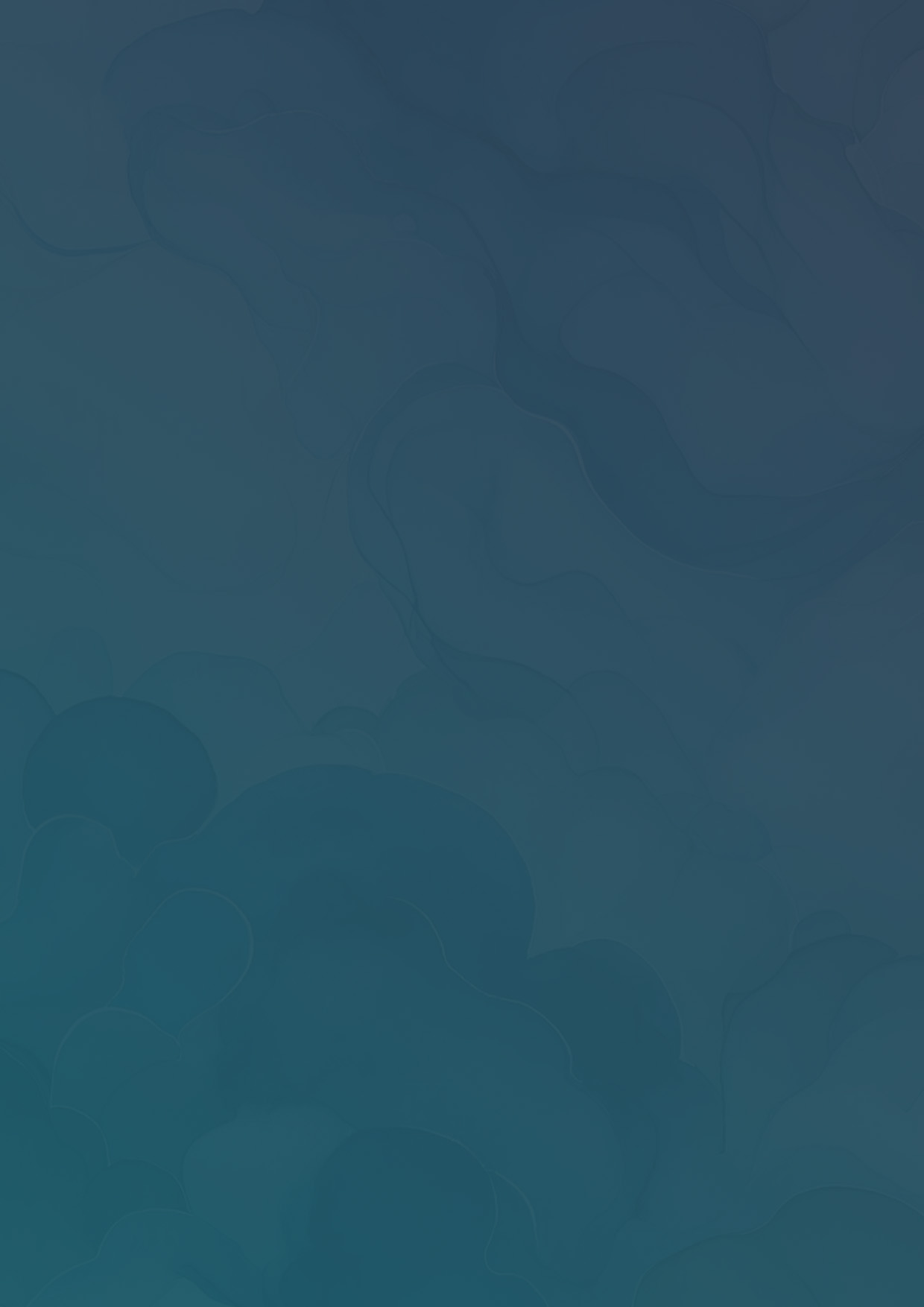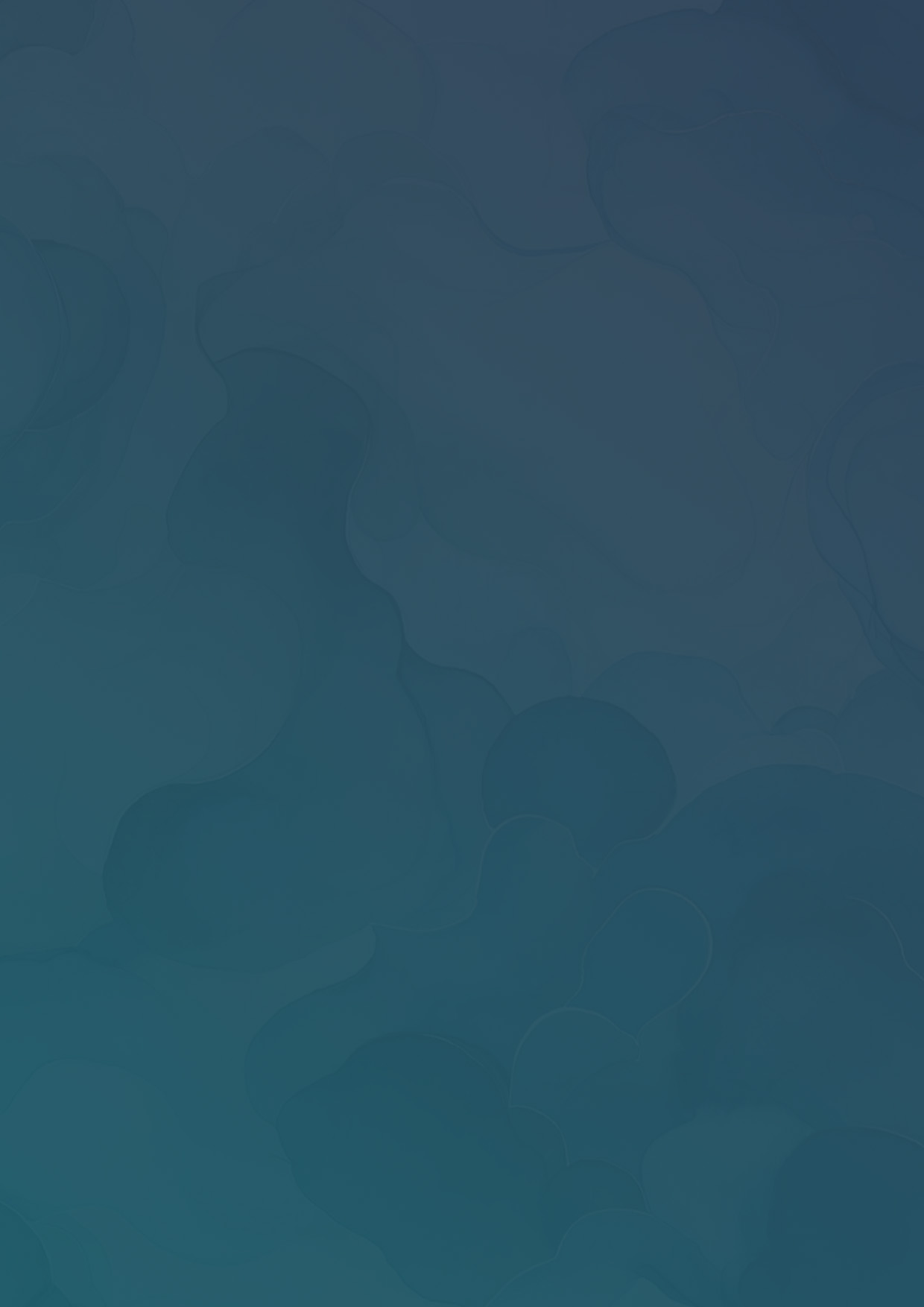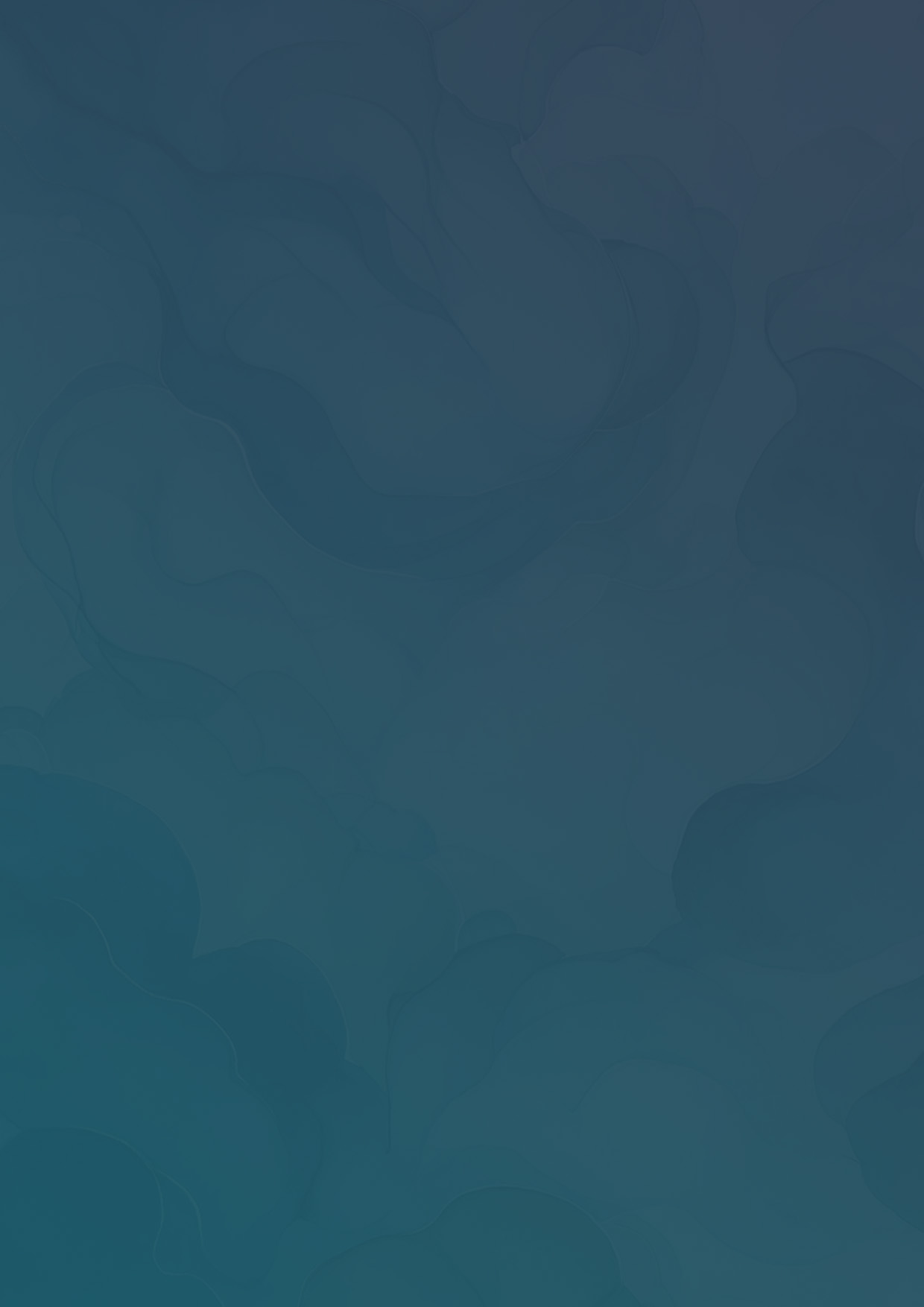Add External Data
Learn how to add data from external sources into your Vottiv account
There may be cases where the voter file is missing voters, or you wish to target other groups of people such as a list of donors, friends, or volunteers. You can add these people into your Vottiv account by importing them in a CSV file.
Create a CSV file
CSV stands for Comma Separated Values, and is a common format for storing lists and spreadsheets. You can export a spreadsheet from any spreadsheet format into a CSV file. The first line of the CSV must contain headers, which describe the column. You may use any name for the headers.

Upload the File
Open your Vottiv account and click Your Account, Select Import Data from the sidebar, then click the Import Data button.

Select Add Voter Data

Upload the CSV file, then give the voter group a name and match the columns from your file with the available fields.

Once the data has been imported, you can revisit the Import Data tab to view the number of people you've imported, as well as manage your imported data to delete people.


Using External Data
When you upload data, Vottiv adds a tag to every person that was uploaded. The name of this tag is the Voter Group Name you specified during upload. You can use this tag just like you any other tag in Vottiv. Vottiv also creates a voter group with the Voter Group Name, which targets everyone in that tag. You can use this group to call, text, canvass, or send mail, just like you would with any other group in Vottiv.
Limitations
Using external data in Vottiv does have some limitations. The standard voter file is sourced from a data provider and has a robust set of data points available we use to offer filters. Filters in Vottiv will not work fully without this data. For example, while it may seem obvious, if a voter's age is not included with the uploaded data, Vottiv has no way of knowing how old a person is. Because of this, you may notice that imported voters may not appear in some filters or groups even when they might match given their full voter data. To ensure that your imported data is included in a group, use the Tags filters to select the tag for the imported data.